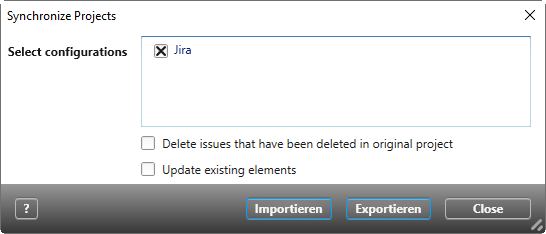Dialog “Synchronize Projects”
If you have set up configurations you can now import issues, export requirements from objectiF RM to Jira, or return already imported issues with the current changes.
It is necessary to ensure that the same stereotypes and states are available in both systems to make sure the data can be synchronized.
The dialog can be opened:
- with the command Synchronize in the context menu of a configuration in the view Interface Configurations
- with the command Project/ Synchronize Jira Projects in the backstage menu of a project.
The dialog
Select configurations All the configurations that have been set up can be seen here. Use the checkbox to mark the configurations that should be used. If you have marked multiple configurations, the issues will be exported or imported into the different projects in a process.
Delete issues that have been deleted in the original project If issues have been deleted in the Jira project, then they will also be removed from the target project.
Update existing elements (version 8.2 and higher) Check the option if you want to update only Jira stories that have already been imported. Jira stories that are new to the Jira project after the last import are not imported.
Import When you click Import, objectiF RM connects with Jira via the login data from the configuration and verifies that the issues from the Jira system can be imported. The import process is interrupted if states are missing in the state machine <<Requirements>>. A notification will provide information as to whether the process was successful, or why it was interrupted.
So that the import works, ensure the same states are available in the objectiF RM state machine <<Requirements>> as are in the Jira system. The state machine can be adapted by expanding the states.
When issues are imported from a Jira system, the following properties will be created in objectiF RM:
- A package with the name of the Jira project
- Imported issues will be created as requirements
- The stereotype <<Requirement>> will be expanded with the issue types
- Jira properties will be created in the requirement as user-defined properties.
Export When you click Export, objectiF RM will connect to Jira with the login information from the configuration and verify whether the requirements can be exported into the Jira system. The export process will be interrupted if the requirements have an incorrect stereotype and if they are in the wrong state. A notification will provide information as to whether the process was successful, or why it was interrupted.
So that the export works, make sure that the requirements in objectiF RM:
- Have a steorotype that also exists in the Jira system and
- Are in a state that also exists in the Jira system.
After the import process is complete, you will receive a notification.
In the example, you will see which states are missing in the target project and have to be created.
When all the errors have been corrected, the import/export will be carried out and at the end you will receive a notification.