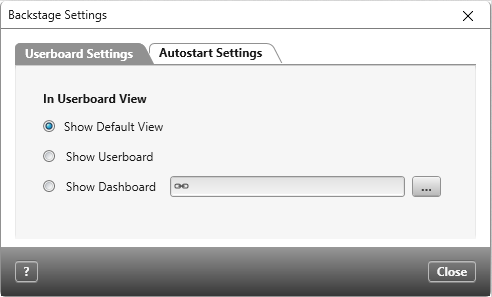Version 8.1 and later
Dialog for ‘Backstage Settings’
In this dialog users can determine the standard view for when b>objectiF RM is booted. There are three options available: the default view, the userboard or a dashboard. Please note that only users with the necessary administrative rights can select the option for dashboards.
Open the dialog:
- in the Userboard by selecting the option for Edit Backstage Settings, which is found in the upper right-hand corner of the userboard view
The Dialog
Tab for ‘Userboard Settings’
In Userboard View
Show Default View This option is the default setting. Meanwhile, the default view is configured in the General Settings. The options are either the userboard or a specified dashboard.
Show Userboard Select this option if you would like to have the userboard as the the default view upon booting objectiF RM. This option will override any configurations made in the general settings in regards to the default view.
Show Dashboard Select this option if you want a dashboard of your choice to be the default view upon starting the tool. Click the […] button to browse for available dashboards.
Tab for ‘Autostart Settings’ (Version 8.5 and later)
View after Login
In this tab users can configure objectiF RM to automatically open specfic projects and organizations upon logging in.
Show no Organization/ Project This is the default option. When selected this means that either the userboard or a dashboard is automatically open upon login.
Show last opened Organization/ Project Selecting this option will configure the system to open the last project or organization which was opened during the user’s last session.
Show Organization/ Project Selecting this option will configure the system to open a project or organization which is specified by the user via the […] button.