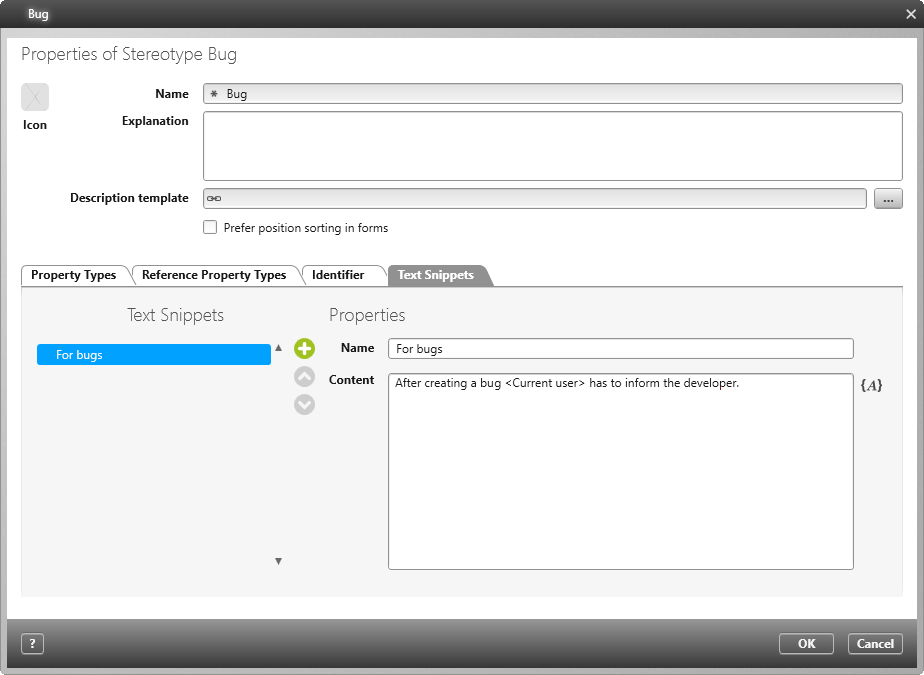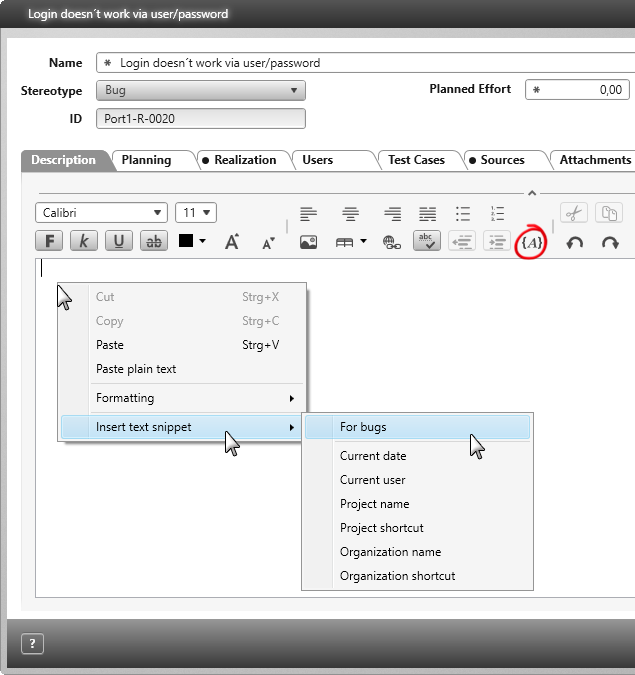Editing and Using Text Snippets
A text snippet is a pre-created fragement of text that can be added to other texts. This offers the advantage of only writing a piece of text once and being able to reuse it. This saves time and ensures that the content is correct.
objectiF RM offers various standard text snippets for each element type (stereotypes). Default text snippits include the date, current user, project code etc. You can add further text snippits of your own creation.
Create a Text Snippet
Text snippets are created for stereotypes.
- Open the Stereotypes window and select the command Properties through the context menu of a stereotype.
- Go to the Text Snippets tab.
In the section for Text Snippets on the left-hand side, you’ll see a list of already-created text snippets. On the right-hand side, in the Properties section, you’ll see the content defined for the selected snippet. You can insert text snippets into the content of other text snippets. - Create as many text snippets as you like by pressing the Plus button. Name the snippets and then select the Content field.
- Insert a text or press the {A} button and use other text snippets within the content by clicking the {A} button. Text snippets cannot contain images and cannot be formatted.
- Save by pressing OK.
Use a Text Snippet
After creating a text snippet, you are able to use it once you open an editing dialog.
Now when you open the editing dialog box for an element (with a stereotype for which you’ve already created text snippets), you will be able to insert the text snippet into any text field.
- Open the editing dialog for an element with a stereotype for which you’ve created text snippets.
- Left-click on a text field and select Insert text snippet. A list will appear displaying all the available text snippets for that element’s stereotype, including the pre-created and user-created ones.
- Choose a text snippet.
The text snippet is inserted. You can modify the text if necessary.