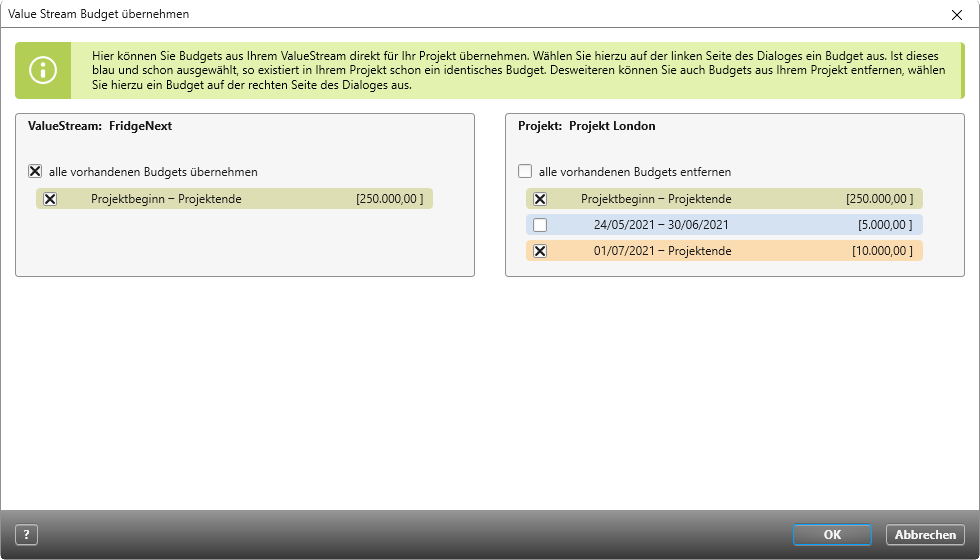Version 7.1 and later
Dialog for ‘Transfer Value Stream Budget’
- Go to the view for Show Value Streams in a portfolio. Then select the command Import budget in the context menu of a value stream.
The Dialog
Colours
| Budgets highlighted in blue are neutral. | |
| Budgets highlighted in green are new. | |
| Budgets highlighted in red will be deleted. |
Import all existing Budgets When this option is selected, all listed budgets in this section are selected.
Delete all existing Budgets When this option is selected, all budgets listed in this section will be highlighted in red.
Import budgets
Provided that a project doesn’t already have a budget, you can simply transfer budgets by selecting them on the left-hand side, which indicates that they should be imported. The selected budgets will then be automatically displayed on the right hand side in the section for Delete all existing Budgets.
If a project is highlighted in green, it indicates that it doesn’t yet exist in the given project but will be added to it. If you wish to delete the entry, simply deselect it.
Update budget(s)
When budgets are already present on both sides of the dialog, take note of what happens when budgets are selected and deselected. Pay attention to the time frames of the respective budgets, because budgets that have overlapping time frame will not be transferred.