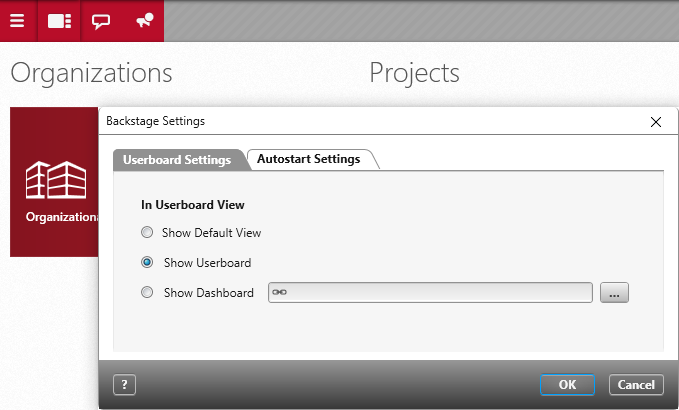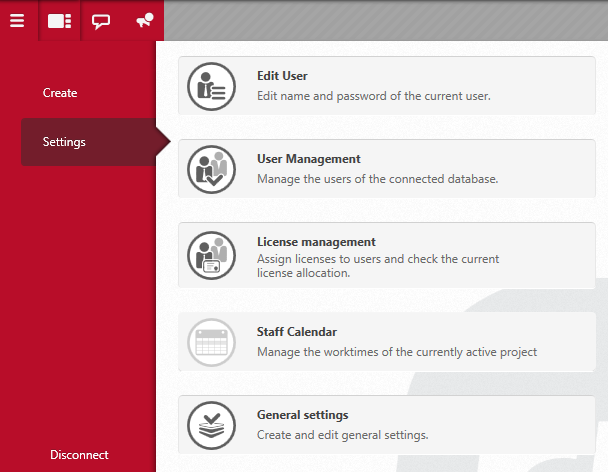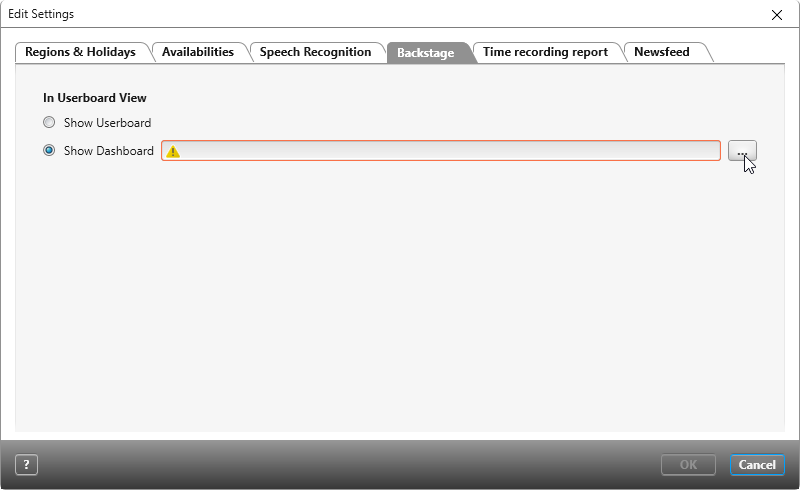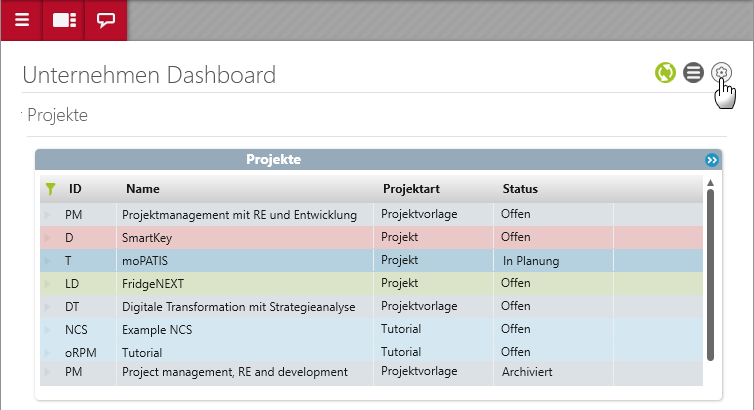Version 7.1 and later
Displaying a Dashboard Instead of Userboard
Since the release of version 7.1, it is now possible for user’s to decide if an organization’s dashboard should be displayed instead of the default userboard upon logging in.
Show Dashboard (For All Users)
It’s possible to configure for the default view upon logging in to display an organization’s dashboard instead of the userboard.
- Go to the Backstage menu and open the general settings.
- Go to the Backstage tab.
- Select the option Show Dashboard, click on the […] button and choose a dashboard from an organization.
- Confirm your choice with OK.
Show Dashboard (For Registered Users)
Configurations made directly in each user’s general settings, which concern whether the userboard or a dashboard is displayed upon logging in, are only applied to their account. Other users only see what has been configured in their own general settings.
- Open the userboard and click on the button for Edit Backstage Settings.
- Select the option Show Dashboard, click on the […] button and choose a dashboard from an organization.
Restore Default View
To restore the default view back displaying to the userboard, return to the dialog for Backstage Settings. If the default view has been configured for all users, go to the Backstage and in the General Settings and select the option for Show Userboard.
- When the default view has been changed through the userboard, click on the button for Edit Backstage Settings in the dashboard.
- Select the option Show Userboard and save your changes.