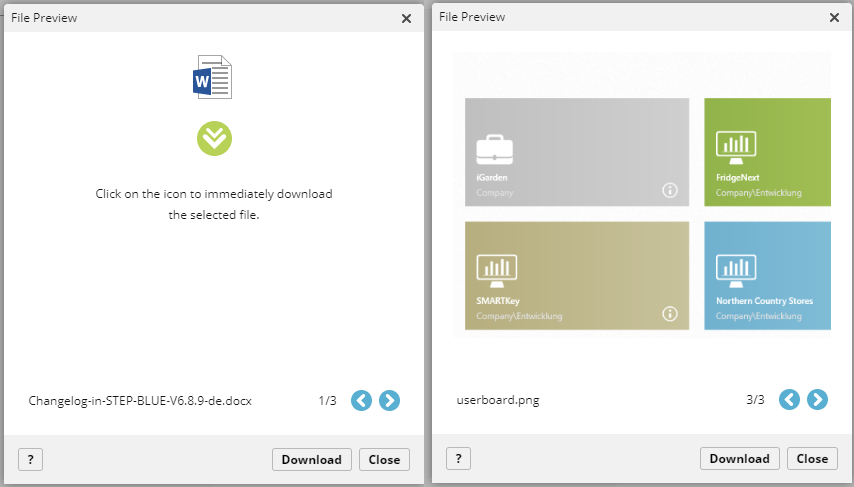Dialog “File Preview”
Files that have been created in a directory can easily be downloaded for further use.
Dialog opens:
- in the web client by double-clicking on a file
The dialog
The preview varies depending on whether these are images or files.
In the middle, the file is displayed as a preview, if possible.
At the bottom left, you will see the name and file format of the selected file. On the right-hand side, you can see how many files (number at the back) the directory contains in total. The number in front indicates the position of the file within the directory. You can navigate through the individual files using the blue arrow buttons.
![]() If no file preview can be created, as is the case with files, for example, you will instead be offered a button that you can use to download the file directly. Alternatively, the Download button can also be used for this purpose.
If no file preview can be created, as is the case with files, for example, you will instead be offered a button that you can use to download the file directly. Alternatively, the Download button can also be used for this purpose.
Download Click on the button to download the selected file. You will then find the downloaded file in the directory specified for downloading files in the browser settings. In the Output view, you can see whether the file has been successfully downloaded.
Close This button closes the dialog.