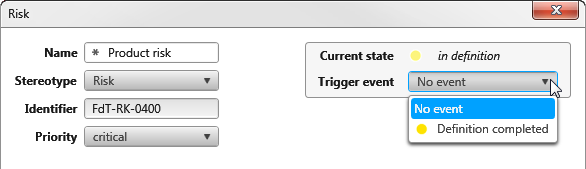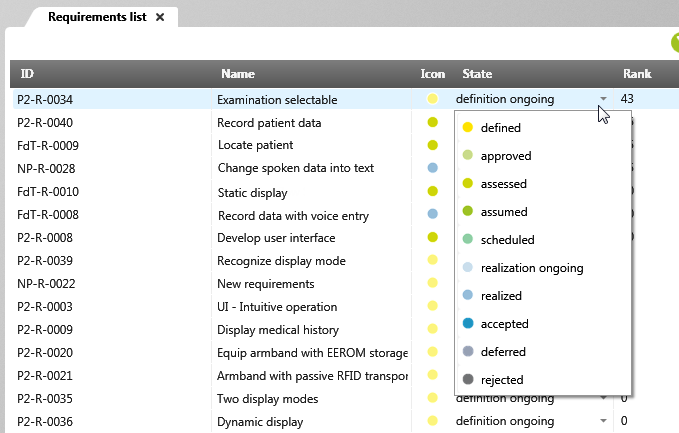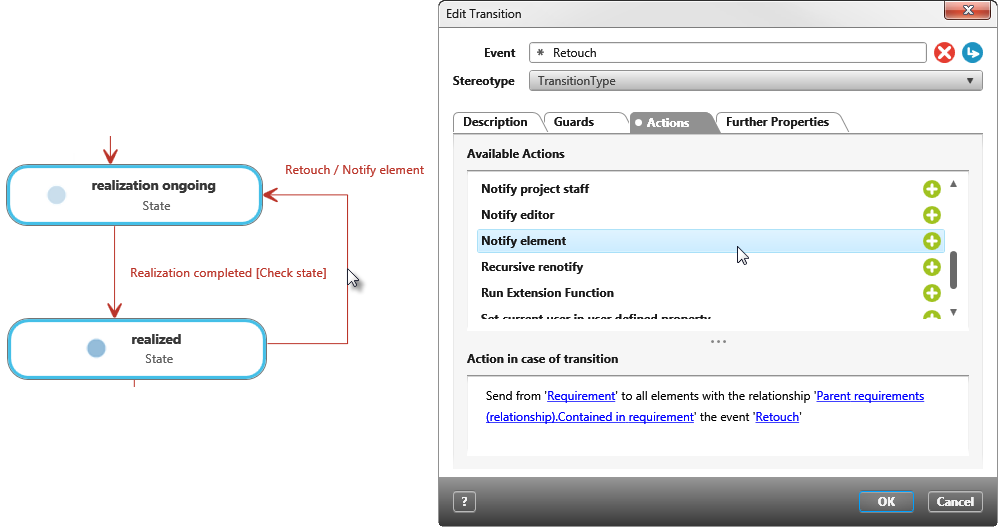Change state
If a state machine has been created for a stereotype, you can change the state in the editing dialog of an element. The state change is performed manually or automatically.
Change state manually
If you want to change the state of an element, you have several options:
Via the editing dialog
Open the editing dialog of an element. On the right side of the dialog you can see the current state. Click on the dropdown menu and select an event. The event changes the current state.
In the “Products” window
If you select an element in the Products window, you can change the status using the context menu. To do this, choose the Change State command.
In views, queries
You can also change the status of queries and views using the context menu. Alternatively, display the State column and set the status above it.
Change state automatically
For elements that are related to other elements, you can define an action with an event in the state machine that then automatically triggers a state change. For example, you can define that refined requirements change to the realized state as soon as the higher-level requirement changes to the accepted state. You can also define a task that changes the state of items at a certain point in time.
Change the state via an event
Open the editing dialog of a state transition. Use the Entry Actions, Exit Actions, and State Actions tabs to define the Notify element action. In the action, you can specify the state in which the related elements are to change.
Changing the state via a task
Create a task Send event to element that, for example, at the end of a working day, changes all requirements that have rejected the state to the archived state.