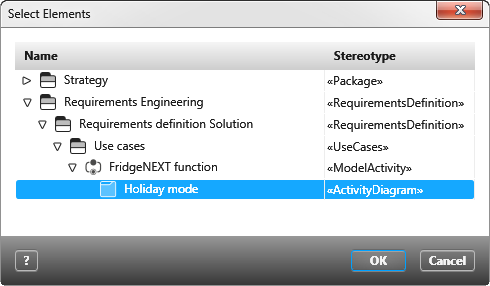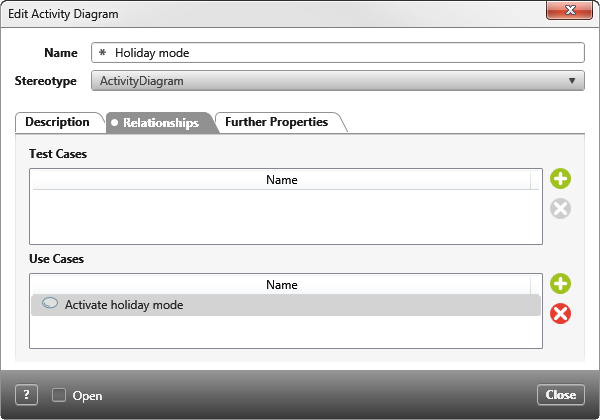Assign use case to a diagram
If you have created use cases and diagrams independently of each other, you can subsequently relate them.
Assign via context menu
- Select a use case and choose Assign Activity Diagrams from the context menu.
- In the subsequent dialog box, select an activity diagram and confirm with OK.
You can find the assignment in both editing dialogs – use case and activity diagram. In the use case, you can find the diagram on the Activity Diagram tab. In the activity diagram, you find the use case on the Relationships tab.
Good to know
Even if you subsequently change the names of the diagram or use case, this change is made automatically at all affected points.
Even if you subsequently change the names of the diagram or use case, this change is made automatically at all affected points.
Assign via dialog
- Open the editing dialog of an activity diagram via the context menu Edit.
- Switch to the Relationships tab.
- Under Use Cases click on the plus button and select the use cases to be assigned in the following dialog.
- Confirm with OK.