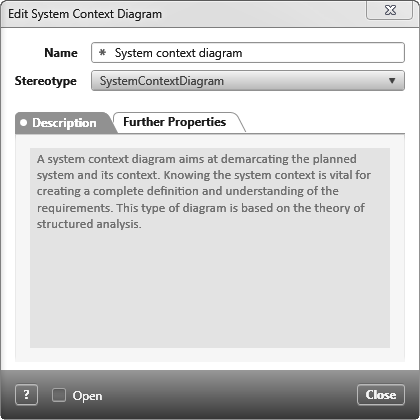System context
The system context can include stakeholders and stakeholder groups, i.e. persons and groups – or rather actors – who interact with the planned system. But other technical systems, devices, processes, events, documents and here special norms, standards and legal regulations can also be found in the system context. By defining the system boundary, you determine which functions the system itself should offer and which interfaces there are to external systems. The system context can best be displayed using a system context diagram.
Create system context
- Open the Products window by eye with the Show Products command.
- Define a package and choose the context menu command Create Diagram/System Context Diagram.
- Enter a name for the diagram and, if necessary, a description.
- Select the Open option in the lower part of the dialog so that the diagram is opened after it has been created.
- Click OK. The diagram is created in the package and opens in the middle of the screen.
Context menu commands in the Products window
Context menu commands allow you to edit, share, create revisions, and more for a system context diagram. The following context menu commands are available:
Edit
Opens the editing dialog in write mode.
Share
Allows you to send the chart by link, email or hyperlink.
Show
Opens the diagram.
Edit Revision
Allows you to create a revision. It also allows you to view, compare, and trace the history of a chart.
Delete
Deletes the diagram from the project. The action cannot be undone.
Context menu commands in diagram
Context menu commands allow you to edit, share, create revisions, and more for a system context diagram. The following context menu commands are available:
Edit
Opens the editing dialog in write mode.
Show Relationships
The command displays hidden relationship lines of the entire graph or a single element:
- If you only want to display the existing relationships of an individual element, execute it in the context menu of the element.
- If you want to see all the relationships that exist in the diagram, run the command from the diagram background context menu.
Rearrange Relationships
If the relationships between the elements of a diagram have become confusing or are not optimally arranged for other reasons, you can rearrange the relationships. To do this, open the context menu in the diagram background and choose Arrange Relationships – all relationships in the diagram are redrawn.
Share
Allows you to send the chart by link, email or hyperlink.
Here you can send the diagram to a printer or save it as a pdf file.
Copy as Image
The diagram is saved to the clipboard. With Ctrl+V you can insert it into a Word document, for example.
Edit Revision
Allows you to create a revision. It also allows you to view, compare, and trace the history of a chart.
Go to Definition
The Go to command jumps to the selected diagram in the Products window and marks it.