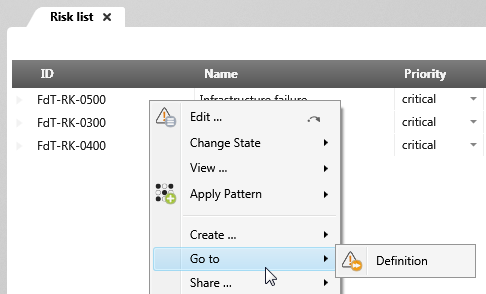Navigating in the project
Questions like that: In which package is an element created? Which elements is it related to? In which diagrams is an element contained? You have various options for quickly navigating to a particular element or diagram.
Go to
The Go to command allows you to quickly navigate to a specific context of an element. The command has a submenu with menu items for all element types that can be related to the current element. It opens a special window in which all concrete elements of the selected element type including their package affiliation are displayed.
Show Definition
If you want to know where in the package hierarchy an element is defined, use the context menu command Go to/ Show Definition. For example, if you are in the requirements diagram, you can display the storage location of a requirement. The element on which the command was executed is highlighted in a separate window.
Show Diagrams
If you want to know which diagrams contain an element, use the Show diagrams command. The command opens a dialog that lists all diagrams in which the element appears. You can open all displayed diagrams directly from the dialog. In diagrams, the command is Show diagrams with [Element type]. The commands Show Definition and Show Diagrams can also be found in the property dialogs of elements.
Context menu commands in queries
If you are in queries, context-related menu commands are available for each element. You can derive test cases for requirements, see where the element is modeled or set the state using the Show Diagrams command. For queries, you can define additional commands that are to be displayed in addition to the standard commands. It is also possible to hide commands.