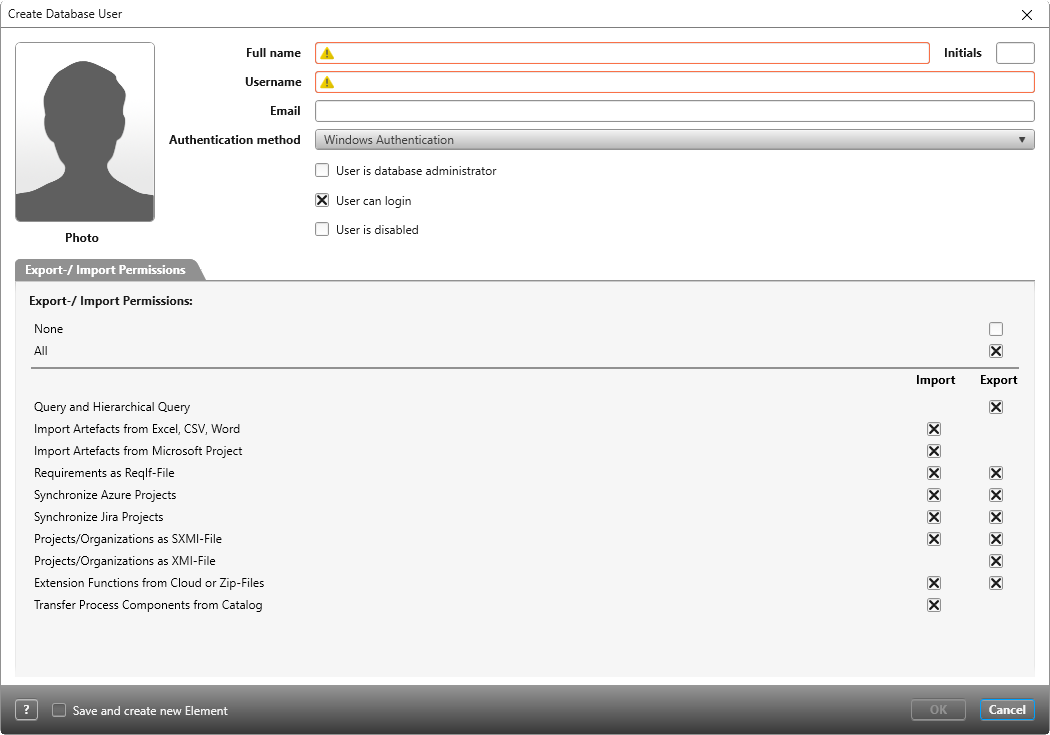Dialog “Create Database User”
All new users who are added or created in an objectiF RM system are first entered as database users. Personal settings such as login, password, email or import/export permissions are defined in the dialog.
When the user logs into the system later, they can enter a picture. They cannot change any other data and can only see their personal data, such as name or e-mail address.
Dialog opens:
- in the Manage Users view using the Plus button
- if the Manage users view is opened via the backstage menu and the Edit command is selected there via the context menu of a user
- if the Personal/ Edit User command is selected via the backstage menu
Dialog
Photo If the user has saved a photo in their user settings, this will be displayed here.
Full name The employee’s full name can be displayed or entered here.
Initials (from version 7.3) Here you can enter initials that are used, for example, in the Kanban Board if you display the information “User” there. Only 2 letters are allowed.
Username Enter a user name here. Please note that the domain name must be preceded with the Windows authentication, e.g. MYDOMAIN\John.Smith.
Email Enter a valid e-mail address here.
Authentication method Select the method with which the user can log on here. When you select User with Password, the dialog is extended with the two input fields Password and Verify password.
If you want to change the authentication method, you must customize the service in the Service Manager and restart the service with the custom service address.
Password Enter the password for the login here. A password is only necessary for User with Password.
Verify password Repeat the password entered above. If both match and all other entries are correct, the OK button becomes available.
User is database administrator If this option is selected, the user is a database user with special rights. This includes deleting projects and organizations, opening the Stereotypes view or defining rights In the “Manage employees” view, the user is identified by a special icon.
User can login The user can log on to the system, but has no rights unless they are assigned to a project.
Named user license assigned (from version 8.3) This option is only displayed if you have named user licenses in your company. Check the option if you want the user to occupy a named user type license when logging in.
User is disabled (from version 8.2) Check the option if you want to disable the user. If a user is deactivated, he is no longer displayed in selection dialogs.
Tab “Export/ Import Permissions” (from version 8.7)
Here you can define which import and export authorizations you want to allow for the user. Select or deselect the corresponding checkboxes. The permissions set here can be applied in the employee’s editing dialog if the Apply import permissions option is selected there.
Tab “Further Properties” (from version 8.6)
If user-defined properties have been created for the DatabaseUser stereotype, this tab is displayed and you can enter values.