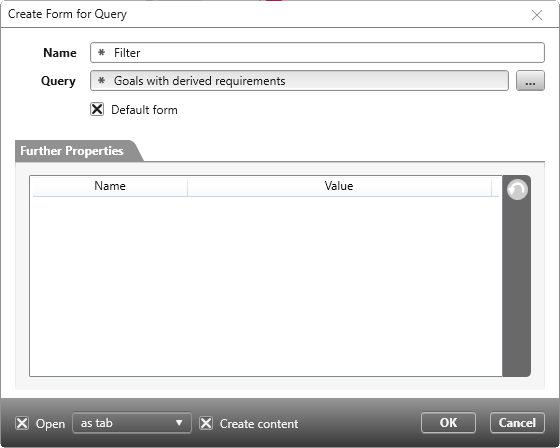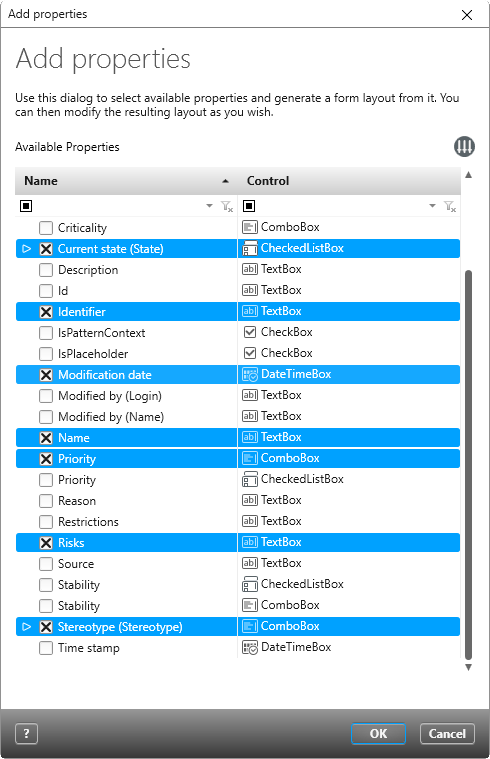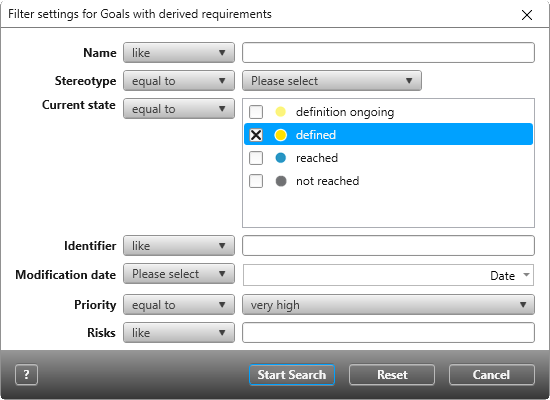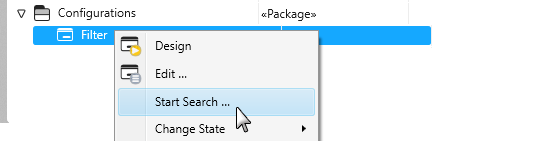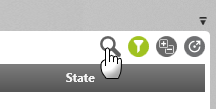Version 7.2 and higher
Create filter forms for query
You can create one or more filter forms for queries. In the query or through the form, the user can then define filter criteria to get desired results.
Create a filter form
The first step is to create a form for a specific query and specify which properties can be searched for.
- Use the context menu of a package to choose Create other / Form for Query.
- Enter a name in the subsequent dialog and select a query from the drop-down menu under Query.
Note
If you are using queries with detail queries (e.g. goals with requirements), please note that only properties of the upper element are filtered. Properties that are displayed under point 6 also only refer to the top element.
If you are using queries with detail queries (e.g. goals with requirements), please note that only properties of the upper element are filtered. Properties that are displayed under point 6 also only refer to the top element.
- Select the option Default form if you want to use this form by default and other forms already exist for the query.
- Make sure that the options Open and Create content are checked in the lower part of the dialog.
- Save with OK. A dialog box opens where you can select properties
- Select the properties you want to include in the form, then click OK.
The form designer opens and displays the selected properties.
- Adjust the layout by moving the control elements to different positions. Alternatively, you can leave the layout as it is.
- In the form designer, click Save when you are finished.
Open the query and specify filter criteria
Depending on whether you have created one form or several forms for a query, there are two ways to open the query with a filter. Option 1: You have only created one filter form for a query. Then open the query and specify the filters. Option 2: There are several filter forms for a query. Then open the filter form and specify the filters. In both cases, the query is then opened with the corresponding filters.
Open a query
- Open the query for which you have created the filter form by double-clicking. The filter form opens before the query is displayed.
- Select the relevant properties.
- Click on Start Search. The query is opened with the desired results.
Open a filter form
The query can also be opened directly through the filter form.
- Go to the filter form and select the Start Search command from the context menu.
The filter form opens and you can select which results you want to display.
- Click on Start Search in the form.
- The query opens with the results.
Change the filter for the query
If the query is open and you decide to search according to other filter criteria, then…
- … click on the magnifying glass in the open query. The filter form opens and you can change the filter settings.
- Click on Start Search in the form to apply the filter settings.