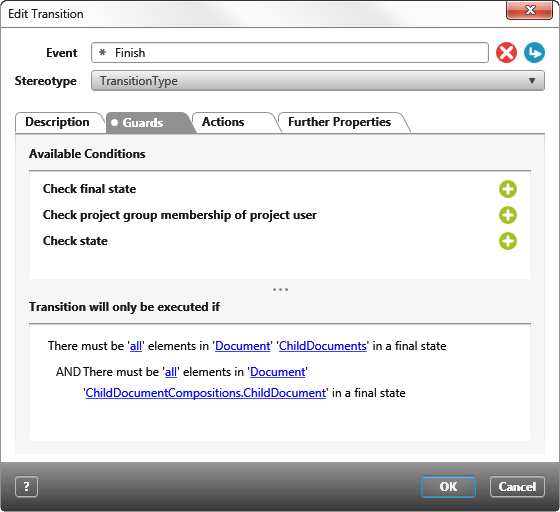Dialog “Edit Transition”
When defining a state machine, you can specify conditions for a particular state change that must be fulfilled for the state change to occur. Or you define actions that are executed when the state change is triggered. Conditions and actions are optional settings and can be set independently or combined.
You create new state transitions in a state diagram with the Create Transition button. You define the actions and conditions for them:
- in a state machine by clicking on a state transition (red line with arrow) and calling the context menu Edit with the right mouse button.
Event Enter the event here, that will trigger the transition of state. After clicking the plus sign for a control (e.g. Check final state), you can define a new event. If you click the blue, underlined word event, a dialog will open with which you can choose the desired event from those already defined.
Stereotype Choose the appropriate stereotype from the drop-down list. Depending on the chosen stereotype you can define Further Properties using the respective tab.
The following icons are available:
| Create a new event. | |
| Remove an event. | |
| Opens a dialog, where you can apply a desired event from list. |
Tab “Description”
Enter a description.
Tab “Guards”
Guards have to be stated on this tab which have to be fulfilled so that a transition will occur.
The top part of the tab diplays a list of all existing controls. Select the control you would like to use and click the corresponding plus sign.
Afterwards you can specify the guard in more detail in the bottom part of the tab. The blue underlined terms indicate setting options. Click the underlined terms to edit the settings. If you have added multiple guards, they will be combined by AND.
Tab “Actions”
The top part of the tab shows the possible actions that can be excecuted if a transition of state occurs. Select the desired action and click the corresponding plus sign.
You can then specify the action in more detail in the bottom part of the tab. The blue, underlined terms indicate setting options. Click the underlined terms to edit the settings. If you have added multiple actions, they will be combined by AND.
Tab “Further Properties”
If the stereotype has so-called user-defined properties, you can enter values for them here.