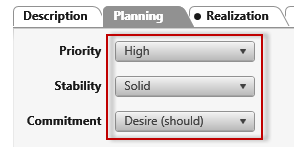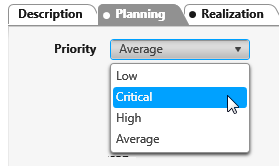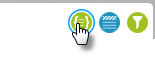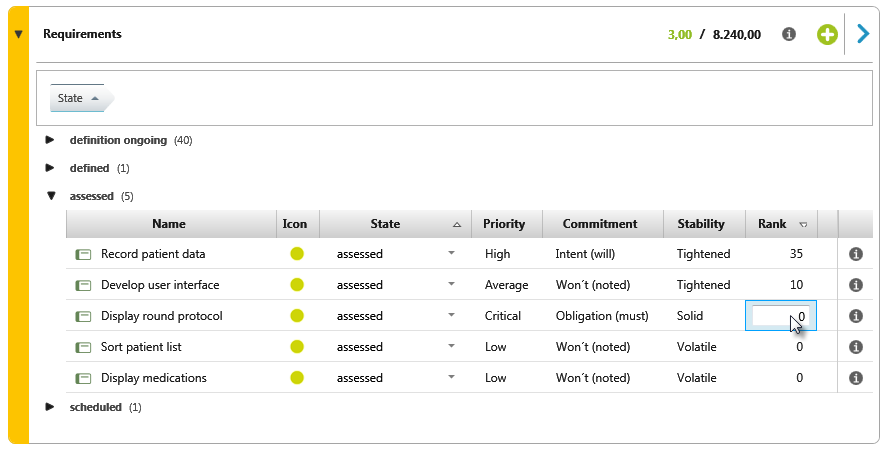Evaluate and prioritize requirements
If requirements have passed the review process, they have reached the state of being scheduled and implemented. You must evaluate the requirements so that you can decide which of the requirements are to be developed first.
This state change automatically creates a revision of the requirement.
If you are working with backlog views, you can also do this here. By default, the columns Priority, Commitment, and Stability are displayed in the Domain Backlog view. (If not, you can do this by adding them using the editing dialog for the view under Definition of View/Package/Requirements).
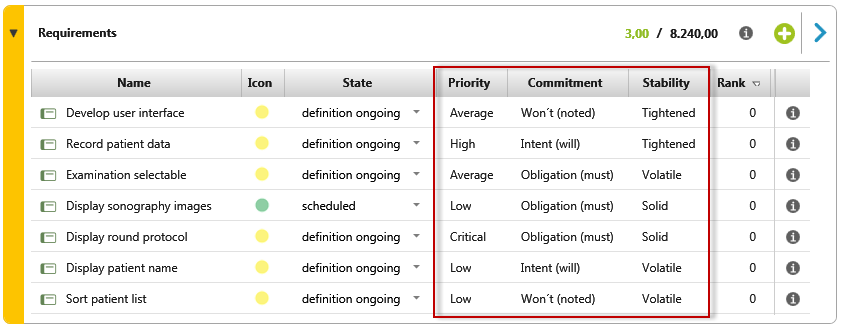
Once this has been done, you can change the status of the requirement to assessed.
Prioritize requirements
The Priority property
You find the Priority property in the editing dialog of a requirement on the Planning tab. There you can set the required value using the dropdown menu. In the Requirement stereotype, you can adjust or extend the values.
Prioritizing requirements in backlog views
If there are correspondingly many high-priority requirements in the backlog, a decision must be made as to which of them should be implemented first or postponed further. You do this by way of rank. In the backlog view, show the column headers by clicking the Show headers button in the middle. By default, each requirement has a rank of 0. You change it by double-clicking the value and entering a number between 0 and 100. The highest possible rank is 100.
You can also define by dragging and dropping a selected element onto a dividing line between two table rows. The element then has a rank that is lower than the higher and higher than the lower of the two ranks in the rows between which you position the separator. If possible, five-steps are chosen.
By clicking on the column heading Rank, you can sort the content in ascending or descending order.
- Go to a backlog view, e.g. Domain Backlog, and sort all requirements according to their status. To do this, click on the Status column. Alternatively, you can group the states by clicking the Show grouping button.
- Drag the State column to the area above the column names. For orientation, click here: Drag a column here to group by.
The states are listed below each other. Behind the state name is shown how many requirements are in the respective state. - Click on the assessed state to use the rank to determine the order in which the requirements are to be implemented.
- Uncheck the grouping by going to Status and clicking on the x.
- If you now click on the Rank column, all requirements will be sorted by rank, ascending or descending.