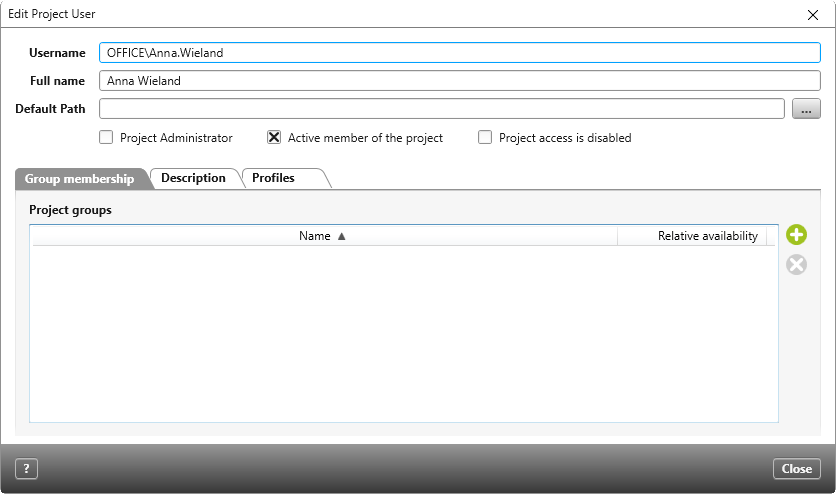Dialog “Edit Project User”
In this dialog you edit the properties of a project member. For example, you can assign additional rights to the project member, deactivate him or her for the project, or adjust the group membership.
The dialog can be opened:
- in a project, via the view Manage Project Staff, by opening the context menu of a project member and clicking Edit.
The dialog
Username The user name of the employee with whom he or she logs on to the database is displayed here.
Full name The first name and surname of the employee are displayed here.
Default Path Defines the working directory of the employee for the current project. All products that the employee borrows for editing in the context of the project are stored in this directory according to their hierarchical structure and unless you specify otherwise for a product.
Project Administrator Activate this option if the user is to assume the role of a project administrator. A project administrator can assign employees to projects and templates.
Active member of the project By default, each user in the project is an active user. As an active user, a user can open the projects to which he or she is assigned. If the option is deactivated, the user only has access to projects that are declared as tutorial. All other projects to which he is assigned are no longer displayed to the user in the user board, but they remain in the project as project users.
Project access is disabled (version 7.4 and higher)
Check the option to prevent the project team member from continuing to open projects.
Tab “Group membership”
Here you can see which project groups the employee is assigned to. An employee can be assigned to more than one group. In the Relative availability column, you can specify the percentage of the employee’s availability.
Tab “Description”
Here you have room for further notes.
Tab “Profiles”
Here you can choose user profiles.