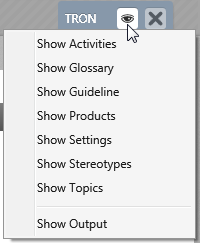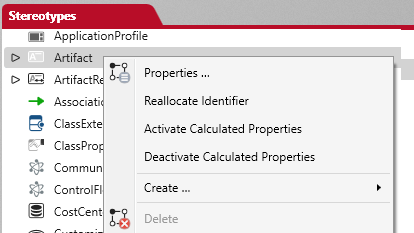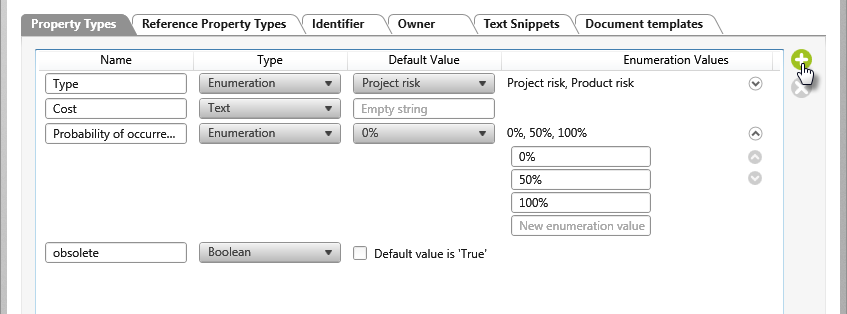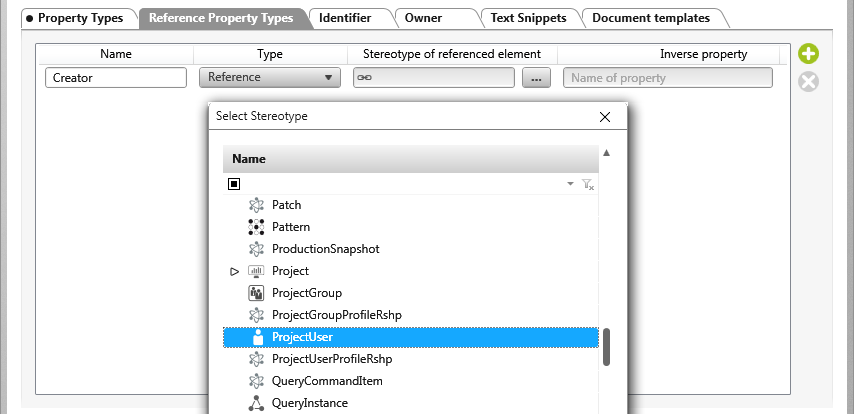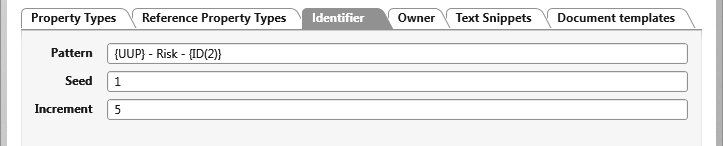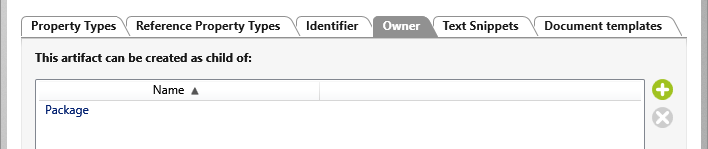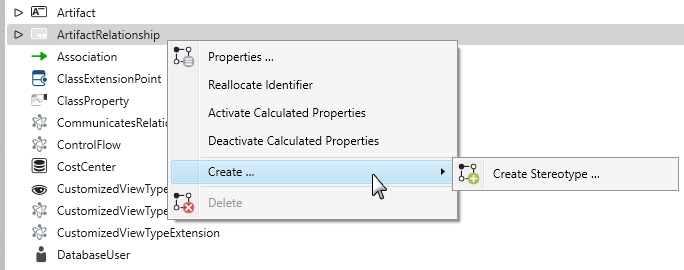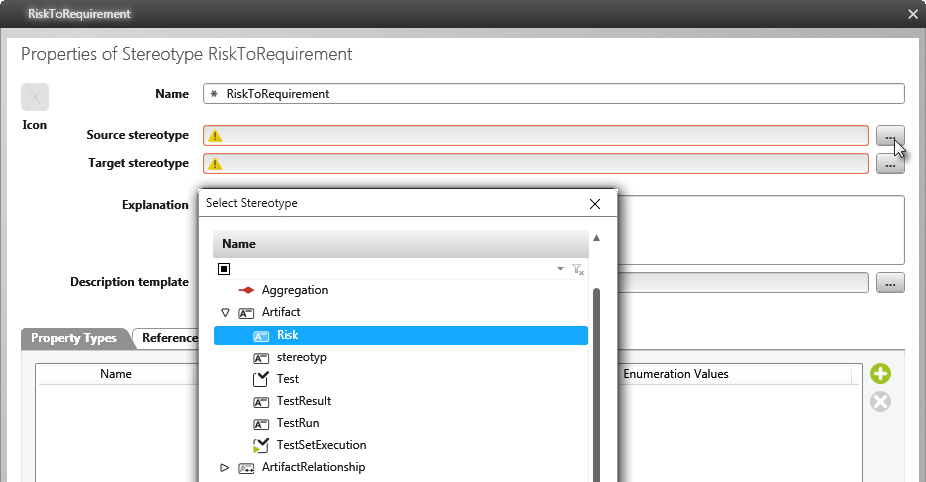Create artifacts and artifact relationships
With objectiF RPM, you have the option of adding your own artifacts and relationships to the data model. To do this, create a suitable form for each new artifact type, with which the artifacts can then be created and edited. This enables you to create dialog windows with varying input fields and use them context-specifically.
Define user-defined artifact types
If certain elements are lacking that you need in your project, you can define new artifact types. You can work with these artifacts in the same way as you work with the artifacts that are provided by default. You can create revisions and variants, display the history, and define evaluations. You can share them, generate documents in MS Word and exchange them between projects.
You can integrate your own methodical approach into your projects with user-defined artifacts and by extending the stereotypes with substereotypes.
If you want artifacts to be available to all or future projects of the organization, rather than just one project, create them in a project template. Be careful, because the changes you make in the project template are copied to all projects that are created with it.
Create new artifacts under “Artifact”, which is intended exclusively for your own artifact types.
- Open the Stereotypes window from the Project tab by clicking on the eye.
- From the Artifact context menu, choose Create/ Create Stereotype.
- Name the artifact in the subsequent dialog. If you also want to have a visual character in addition to the name, assign one using the Icon button.
In addition to providing the description and the name, later you’ll need to specify the type, the costs and the probability of occurrence. In addition, who added the risk should be displayed.
- On the Property Types tab page, use the plus button to create properties that are required and define values for them.
Project team members are saved in the ProjectUser property. You can use this property by selecting it as the reference property type.
- Switch to the Reference Property Types tab and click the plus button.
- In the Name column, name the reference property and leave the type as is.
- In the column Stereotype of the referenced element, click the […] button and select ProjectUser from the list.
- In the Identifier tab, specify the scheme according to which the identifier is to be generated. If you do not specify anything here, the Artifact schema is used.
- On the Owner tab page, specify the element from which the command for creating the artifact is to be offered later. Select Package here.
- Click OK to save.
Define artifact relationships
- Open the Stereotypes window from the project tab by clicking on the eye.
- From the ArtifactRelationship context menu, choose Create / Create Stereotype.
- Give the relationship a name.
You want to create a relationship between a risk and requirements. Determine who is the source and who is the target in this relationship. - Using the […] button behind the Source stereotype, select “Risk” and “Requirement” as the Target stereotype.
- Specify property types if you want to attribute the relationship.
- Save with OK.
Repeat these steps if you also want the artifact to have a relationship to other elements.