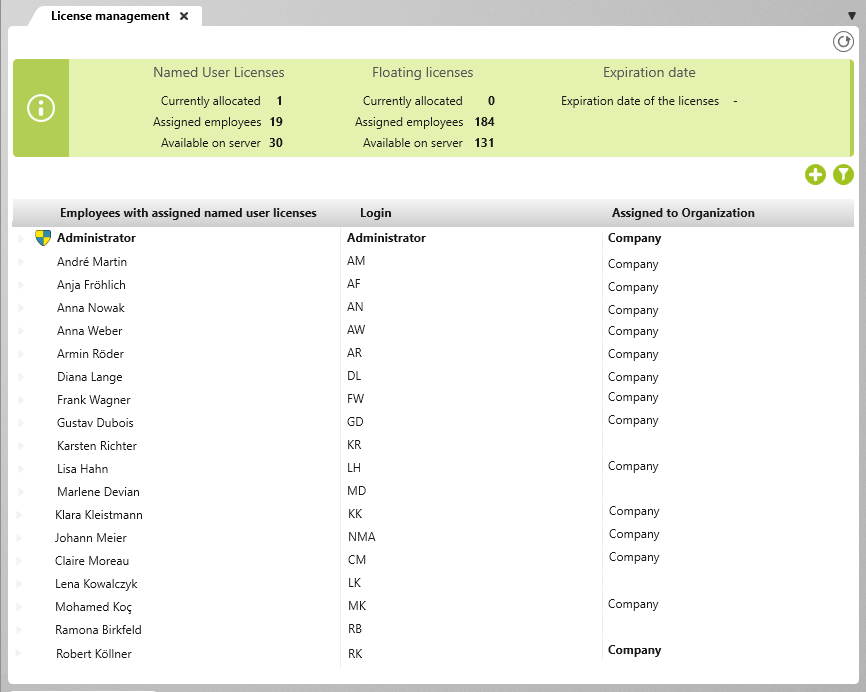Version 8.3 and higher
View for ‘License Management’
This view displays all employees who have login access with a named user license. In this view, you are able to assign named user licenses to additional staff members.
Open the view:
- via the Backstage menu with Settings/ License management.
- via the Backstage menu of a project with Settings/ License management.
- via the Backstage menu of an organization with Settings/ License management.
What It Looks Like
Named User Licenses
In this section, you can view how many named user licenses are in use, have been assigned, and how many are available in total. When a named user license is assigned to a user, only that assigned user can use it. This means that the number of available licenses on a server is the same as the number of individual users that can use them.
Currently allocated Number of named user licenses in current use.
Assigned employees Number of employees who can log in with a named-user license. You can see which employees have been assigned a license in the Employees with assigned named user licenses column.
Available on server Number of named user licenses available on a system.
Floating Licenses
Similar to the previous section, here you can also see how many licenses are in use, assigned, and available in total. The difference here is that with floating licenses, there is no allocation of licenses to individual users. Instead there is a specific number of users with login access and a specific number of licenses that can be used at any one time. In the case that a user can’t log in because all licenses are in use, they will have to wait for another user to log out before they can gain access.
Currently allocated Number of floating licenses in current use.
Assigned employees Number of employees who can log in with a floating license.
Available on server Number of floating licenses available on a system.
Expiration date
Expiration date of the licenses Here you can see the date when the rented licenses expire.
| Refreshes the view. | |
| If there are more available named user liceses than assigned named users licenses, you can add additional users with the Plus button. When assigned new named user licenses, a dialogue box will open where the individual user can specified. In this dialogue box the option for Named user license assigned needs to be selected. | |
| Shows the filter. | |
| Hides the filter. |