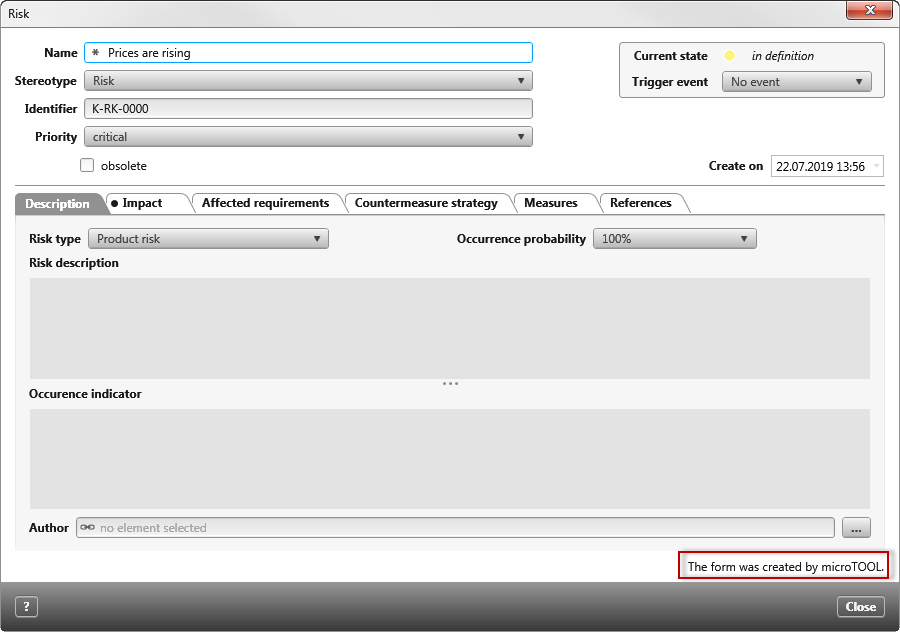TextBlock (Control)
You can use the TextBlock control to display static text in forms. The content of the text field is only displayed in the form and cannot be edited.
Click TextBlock on the left side of the toolbar and drag the control into the form. Once the control is placed, the properties open on the right.
Properties
Frequently used
This category displays frequently used controls, properties, and options for each control. You cannot edit the category.
General
| Enabled | This determines whether the elements inside the TextBlock can be edited or are only visible. The option is selected by default. If this option is deactivated, the controls are displayed in grayed out. |
| Multiple lines | This allows you to specify that the TextBlock allows longer texts. If the text exceeds the width of the TextBlock, the text is wrapped. |
| Show border | Activate this option if the content of the TextBlock is to be framed. |
| Text | This allows you to specify that the TextBlock allows longer texts. If the text exceeds the width of the TextBlock, the text is wrapped. |
Layout
Alignment
Here you determine how the TextBlock should take its place horizontally or vertically within the container (blue frame).
| Horizontal | |
| Left | The TextBlock is aligned to the left. |
| Right | The TextBlock is aligned to the right. |
| Center | The TextBlock is aligned in the middle. |
| Fill | The TextBlock occupies the entire available space. |
| Vertical | If you want to make settings for vertical alignment, you must set the value under Cell/ Vertical to Fill. If you select Auto, no vertical alignment will be displayed. |
| Top | The TextBlock is aligned under the previous item. |
| Bottom | The TextBlock is aligned at the bottom. |
| Center | The TextBlock is aligned in the middle. |
| Fill | The TextBlock occupies the entire available space. |
Cell
Here you determine how much space the TextBlock should occupy horizontally or vertically.
| Auto | The TextBlock occupies the minimum available space. |
| Fill | The TextBlock occupies the maximum available space. |
Size
Calculation Using the dropdown menu, select whether the values entered – which are entered under Width and Height – refer exclusively to the control or whether the label should be included in the calculation.
Height/ Width Here you can enter values for height and width in px. If the fields remain empty, the width and height are calculated automatically. The width is calculated from the actual available space.
Display
Visible Use the check box to specify whether the TextBlock should be displayed or hidden in the form. The space occupied by the TextBlock remains.
Miscellaneous
Tooltip Here you can enter a tooltip that is displayed as soon as you move over the TextBlock in the dialog. The tooltip can be created bilingually.