Dialog “Apply pattern”
In the Apply pattern dialog box, you specify where the elements created by the pattern should be created, what they should be called and – for patterns that use placeholders – which element should replace the placeholder.
In the upper right corner of the dialog you will find an i-button which shows you the description of the pattern, if one has been created. The individual elements created by a pattern can also have a description. Move the mouse over the i to display further information.
You can use patterns
- via the context menu of an element and then select a pattern with Apply Pattern
The dialog
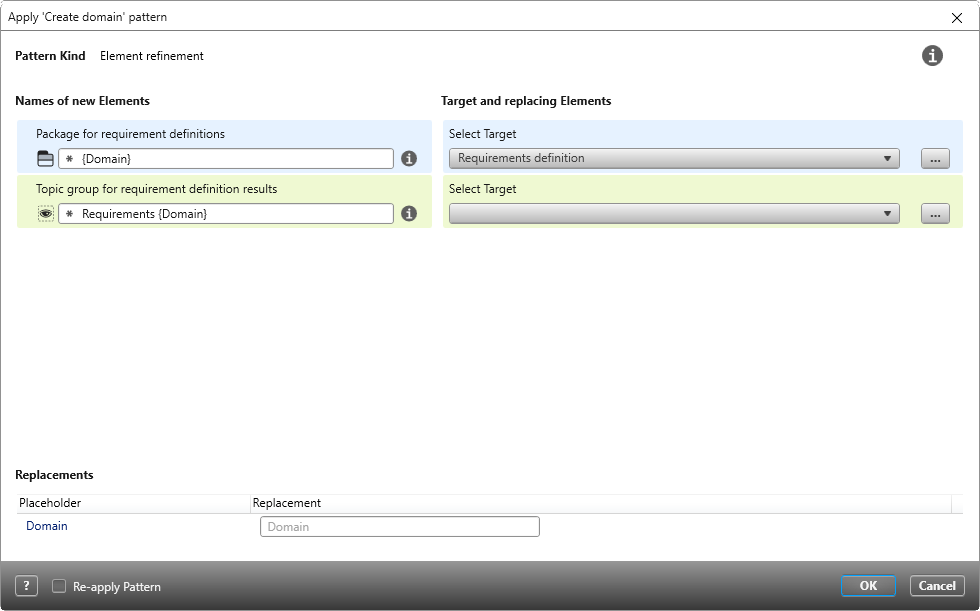
Pattern Kind Here you can see whether the pattern refines or extends an element.
Names of new Elements Here you can see the elements that are created by the pattern. The icons indicate the element types (package, topics group, requirement, etc.). The name of the element is entered in the input field. Since names already exist initially, you can overwrite the names or leave them as they are and change them later in the project.
Words in braces are placeholders and should be replaced. You can replace the placeholders below under Replacing Names.
Target and replacing Elements Here you specify where the new elements are to be stored in your project. Click on the […] button to select a package. The selection is saved in a drop-down list so that you can easily access it when you reapply a pattern.
If placeholders have been specified in the pattern, they will be listed here. Enter the name to replace the placeholder here. You do not need to replace the placeholder displayed under Names of new Elements.
Re-apply Pattern Select the check box if you want to apply the pattern multiple times without calling the Apply Pattern command again.
