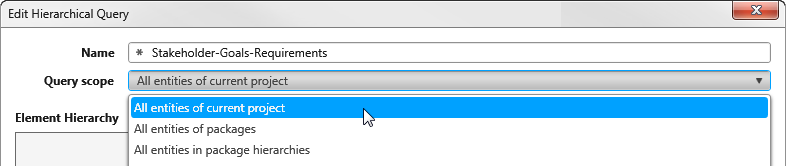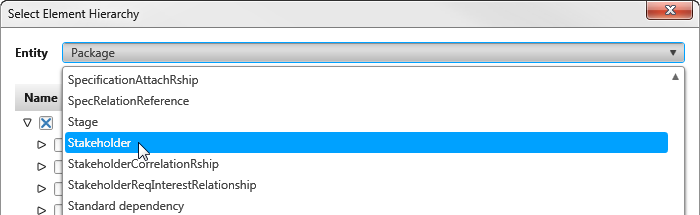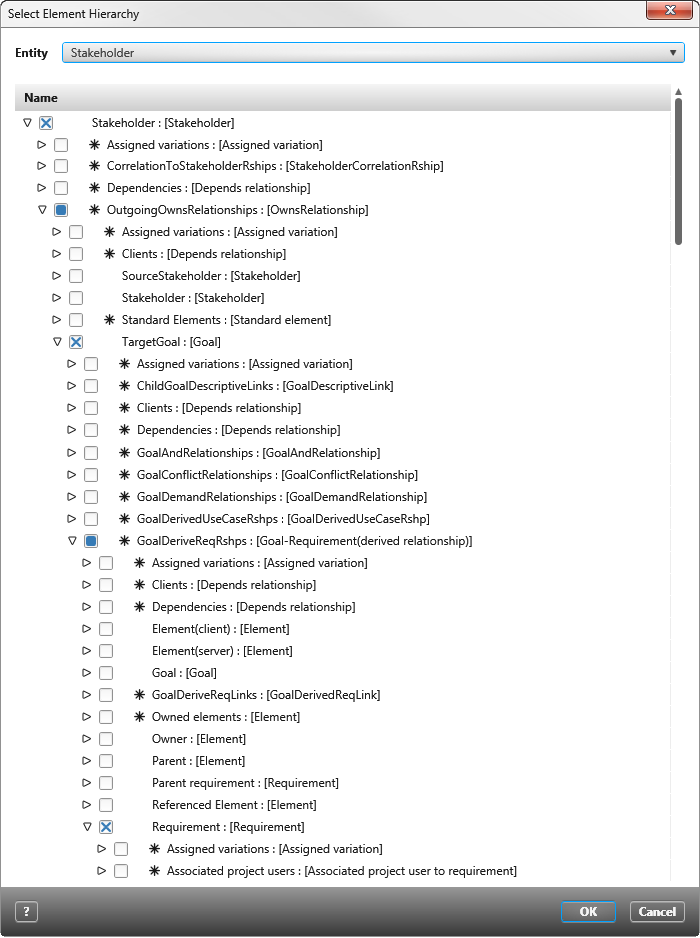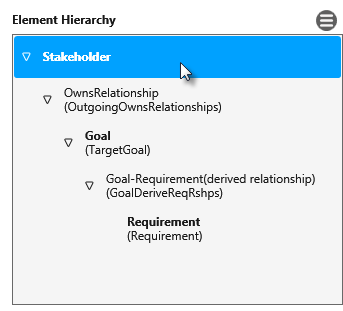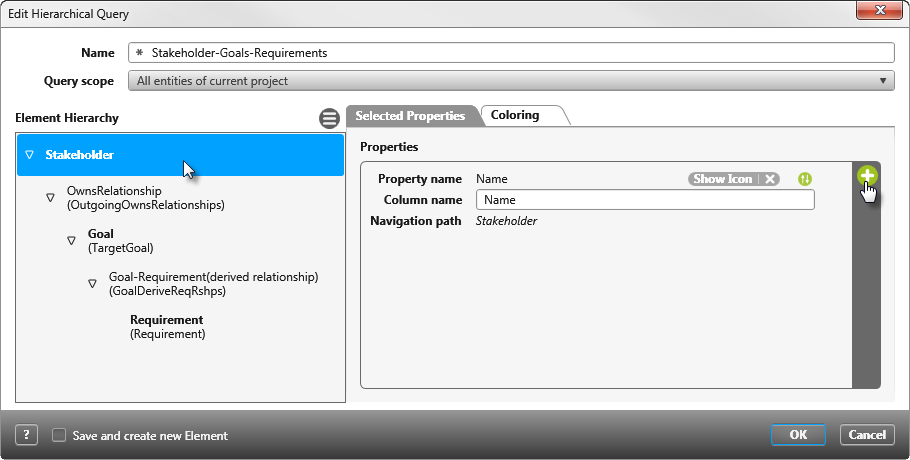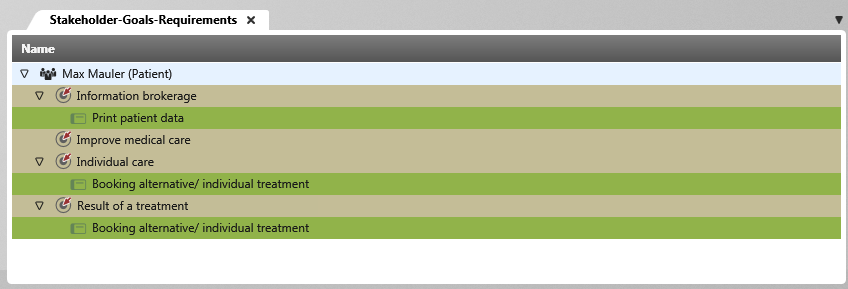Version 6.2 and higher
Create hierarchical queries
You can use hierarchical queries to clearly display dependencies and relationships between the individual project elements. This allows you to see at a glance from which goals requirements have been derived and which test cases check these requirements. However, you can also use the queries to map a package hierarchy or parts of it.
Note that you cannot currently filter, create commands to the query, or export the query.
-
Open the Products window by eye with the Show Products command.
-
Define a package and choose the context menu command Create other/ Hierarchical Query.
-
Name the query and use the […] button behind Query scope to select what the query should evaluate. The query refers to the entire project or only to one package.
-
Use the plus button behind Context Elements to specify one or more packages/activities. The Context Elements line is not displayed if you have specified All Entities of the current project.
Next, you define which element types (entities) are to be displayed.
- Click on the Edit button behind Element Hierarchy and select in the following dialog what should be displayed in the query.
- By default, the element type Package is selected under Entity. You can select a different element type from the dropdown menu. What is selected here can be considered as the starting point of the query. If the starting point of the query is a package, specify Package, if the starting point is a destination, select Destination, and so on.
After you have selected the element type, all selectable entities and relationships are displayed under Name.
- Select the individual entities and/or relationships that exist and are to be displayed between the elements to be displayed. If you want to display different element types, select them. If you want to display relationships between elements, expand the desired relationship and select the element type.
- Then click OK to include the selection in the query.
- Under Element Hierarchy, select an element, and then click the plus button to select properties for an element. These are output as columns in the query.
If you have selected different element types, you can color the individual element types for a better overview.
- Click the element type under Element Hierarchy, switch to the Coloring tab, and specify a color.
- Save the settings with OK.