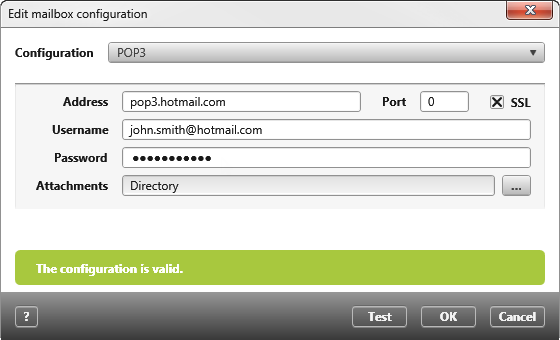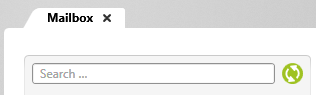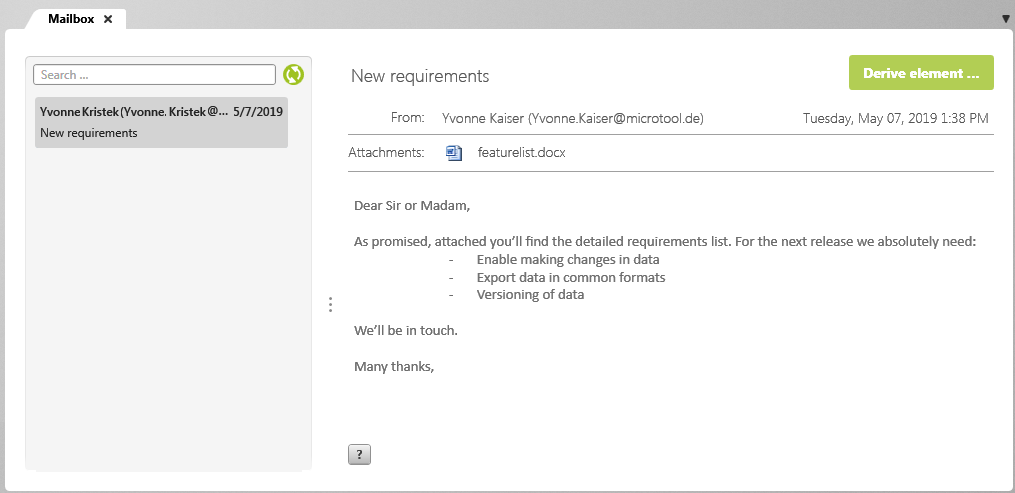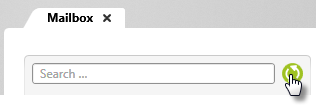Set up and open mailbox
It is possible to load e-mails from a mailbox into objectiF RM in order to derive requests from an e-mail, for example. You can read and delete loaded e-mails. It is not possible to reply to e-mails or send new e-mails. Read e-mails are displayed in gray. E-mails that have not yet been read are displayed in bold.
Set up mailbox
Before you can call e-mails in objectiF RM, you must set up a mailbox for them.
- Open a project and switch to the backstage menu.
- Under Project/ Mails, click Configure mailbox.
- Enter the server address of your mailbox under Address. (e.g. pop3.web.de)
- Enter the port of the server address. (e.g. 995)
- Under Username enter the e-mail address of your mailbox. (e.g. MaxMustermann@web.de)
- Enter the password with which you log in to your mailbox. (e.g. password2018)
- Under Attachments, enter a directory in objectiF RM. If e-mails have attachments, another directory is created in the specified directory and the attachments are stored there.
- Then click on Test to check whether the configuration is correct.
Open mailbox
If you have set up the mailbox, you can call e-mails from the specified mailbox in objectiF RM.
- Open a project and switch to the backstage menu.
- Under Project/Mails, click Open mailbox.
The mailbox opens in the center of the screen and starts loading the emails as soon as you click the Refresh button.
The e-mails are loaded.
Search for emails
If you are looking for a specific e-mail, you can enter a term in the search field. You can search for words in the subject or for recipients. If results are found, they will be displayed immediately. If you want to remove the search term, click on the x after the search term. All e-mails will then be displayed again.