Configure Tile
You can configure organization and project tiles by changing the color in which they are displayed.
Change Tile Color
Users can apply custom colors to tiles. To do so, open the context menu of a tile in the userboard and select Properties. In the dialog that opens, click on Custom colour and select a colour from the drop-down menu. Click OK; the colour is applied as soon as the dialog is closed.
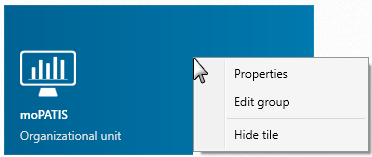
Note
You can change a tile’s color in two ways. The first way is through a project’s properties. If you change the color this way, all other users will also see the tile displayed in the newly specified color. The second way is by directly re-configuring a tile, which means that only the user who changed the tile’s color will see the newly specified color, and other users will still see the default color.
