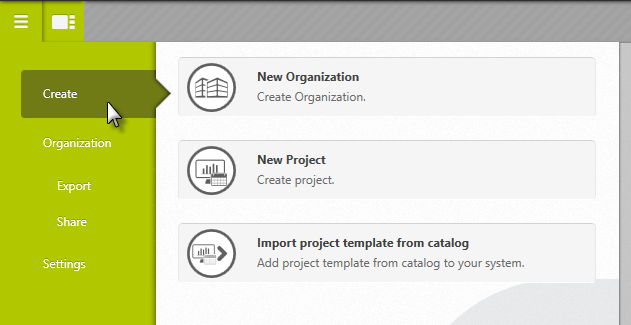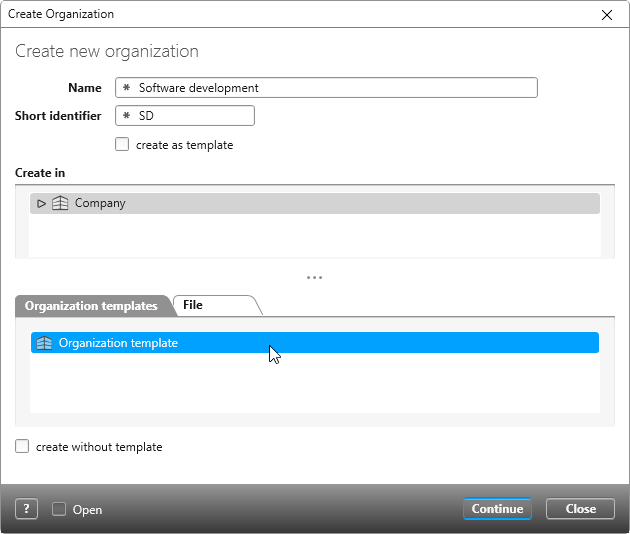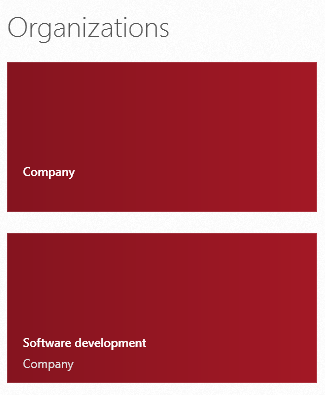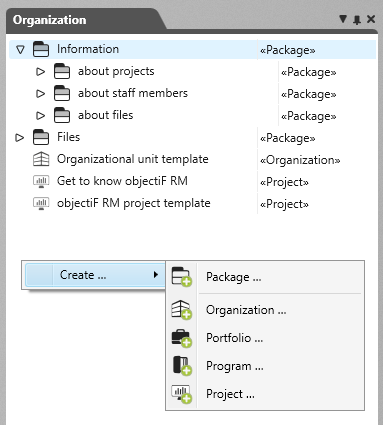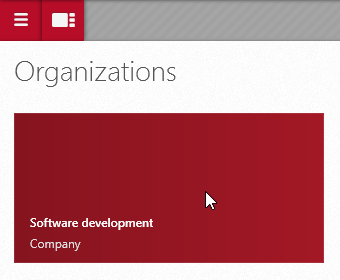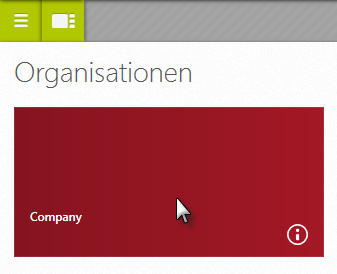Create, edit and delete organizations
An organization is used as a structuring element that unites one or more projects. If required, an organization can be divided into further organizational units, which in turn can contain projects. For example, you can divide your organizations into
- thematic areas such as marketing, development
- Local divisions such as Germany, Asia, America
You can save organizational templates that you want to reuse in other organizations in the form of templates.
Create organization
You create a new organization or an organization template via the backstage menu or within an organization.
Create an organization via backstage
You create a new organization or an organization template in the Backstage view.
- In the Backstage menu, click on the Create / New Organization command.
- In the Create New Organization dialog box, first enter a name and define a project abbreviation.
- Under Create in, select the organizational unit under which you want to create the organization.
- Under Organizational templates, select a template or enter a sxmi file using the File tab.
- Click Create.
The organization appears in the user board.
Create organization in an organization
When you open the organization window within an organization, you can also create a new organization using the context menu.
- Click in the background of the window and select Create / Organization … from the context menu.
- A dialog opens that offers the same options as described in the section “Create an organization via backstage”.
Open organization
Click an organization tile (red) on the userboard to open the organization.
Edit organization
Each organization has properties that are specified when it is created or are created automatically. You can change these.
- Open the organization whose properties you want to change.
- Go to the backstage menu and choose Organization/ Properties.
Delete organization
Note
You can only delete organizations that do not contain projects.
- Use the Userboard to open the organization you want to delete by clicking on the red tile.
- In the Backstage view, click Organization/ Delete.
You receive a confirmation if the organization was successfully deleted.