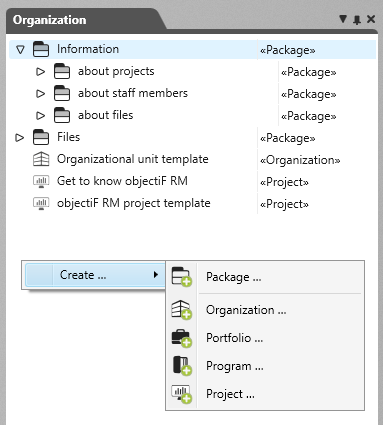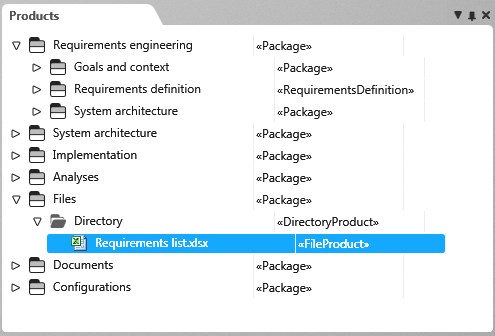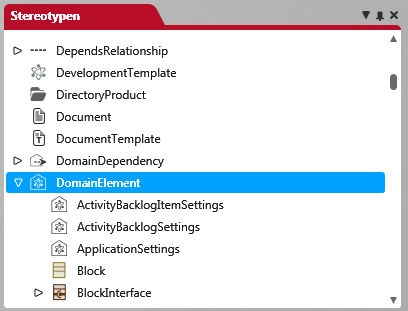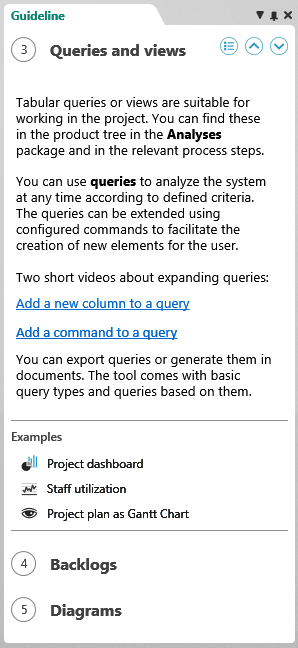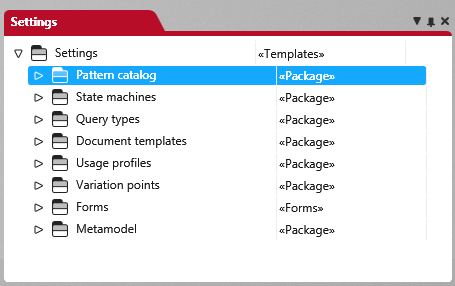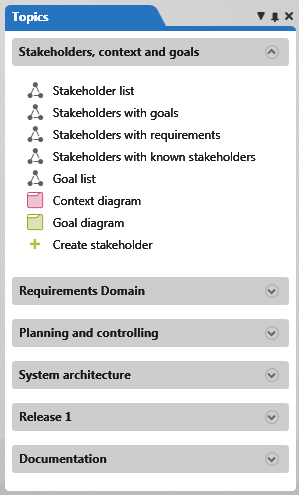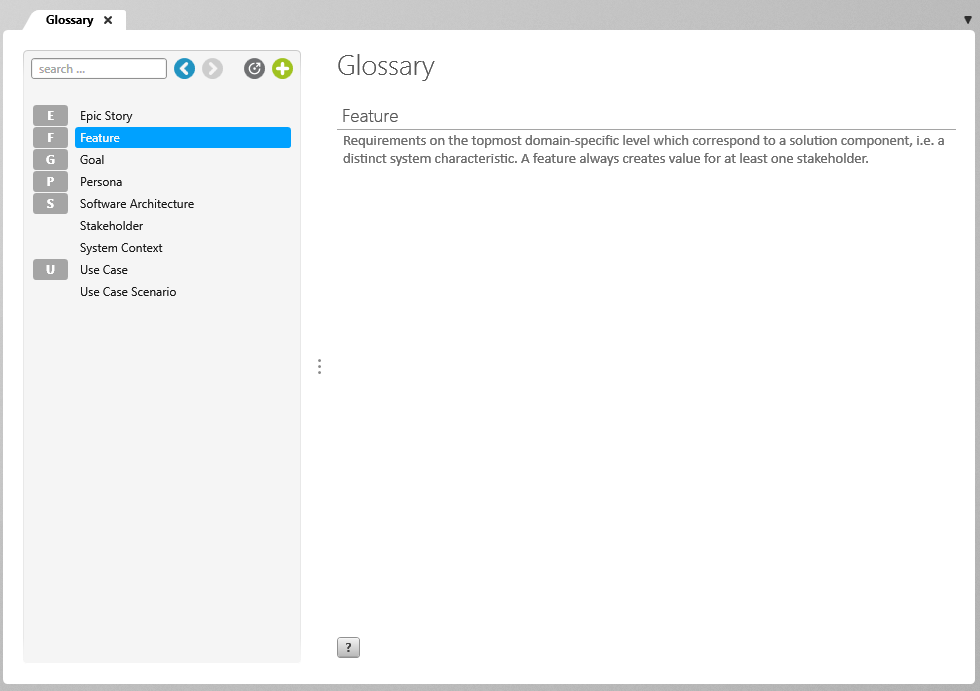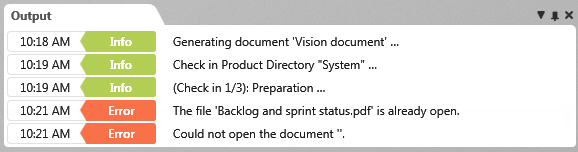Organization and Project Windows
Organization and project windows are used for displaying project elements, documents, views, glossary entries, etc. Access to these windows is determined by the configuration settings of your user profile.
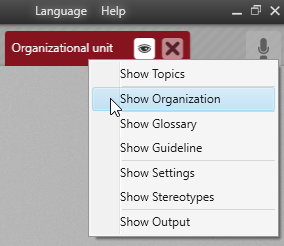
The Organization Window (Only Accessible in Organizations)
To open the Organization window, click on the eye symbol in the tab of an organizational unit, and select Show Organization.
By default, the window opens on the right-hand side of the screen.
In this window, you can find all the query types, user profiles, and forms, as well as the views and queries from your projects. Projects and templates that are allocated to the organization are also on display.
The Products Window (Only Accessible in Projects)
To open the products window, click on the eye symbol in a project’s tab, and select Show Products.
By default, the window opens on the right-hand side of the screen.
With packages, you can create, manage and edit entire project contents (i.e. requirements, documents, queries etc.)
The Stereotypes Window (Accessible in Organizations and Projects)
To open the stereotypes window, click on the eye symbol in an organization’s or project’s tab, and select Show Stereotypes.
By default, the window opens on the right-hand side of the screen.
In this window, you will find a complete list of all stereotypes that can be used when creating elements in objectiF RM.
Here, you can adjust and extend existing stereotypes (e.g. by creating new sub-stereotypes). Properties that are defined here when creating or editing elements are displayed in the tab Further properties. In the properties of a stereotype, you can enter a pattern for the generation of the identifier (unique ID of an element).
When you change the properties of an existing stereotype, these will be updated immediately in the project.
List of stereotypes
Entities
| Element | Stereotype | Path |
|---|---|---|
| Requirements | Requirement | DomainElement/Requirement |
| Action | ModelActivityAction | ModelActivityElement/ ModelActivityAction |
| Use case | UseCase | UseCase |
| Artefact | Artifact | Artifact |
| Working time of staff member | ActivityResourceWorkingTime | ActivityResourceWorkingTime |
| Actor | Actor | Actor |
| Proposed change | ProposedChange | Artifact/ ProposedChange |
| Story flow | UseCaseFlow | UseCaseFlow |
| Query | QueryInstance | QueryInstance |
| Query type | QueryType | QueryType |
| Attribute | Attribute | Member/Attribute |
| Enumeration value | EnumerationValue | Member/ EnumerationValue |
| Enumeration | Enumeration | Type/Enumeration |
| Block | Block | DomainElement/ Block |
| Bug | Bug | DomainElement/Requirement/ Bug |
| Relation group | RelationGroup | DomainElement/ RelationGroup |
| User | User | User |
| Relation group | RelationGroup | DomainElement/RelationGroup |
| Dashboard | DashBoard | DomainElement/DashBoard |
| Document | Document | Document |
| Document template | DocumentTemplate | DocumentTemplate |
| Data point of a cumulative flow diagram | CumulativeFlowDiagramDataPoint | DomainElement/CumulativeFlowDiagramDataPoint |
| Diagram in a dashboards | DashBoardChart | DomainElement/DashBoardChart |
| Default value of property value | InitialValueProperty | DomainElement/InitialValueProperty |
| File property | FileProductSetting | DomainElement/FileProductSetting |
| Dimension | QuantityKind | DomainElement/QuantityKind |
| Element group | ElementGroup | ElementGroup |
| Earned value analysis | EarnedValueAnalysis | DomainElement/EarnedValueAnalysis |
| Time recording settings | TimeRecordingInstanceSettings | DomainElement/ TimeRecordingInstanceSettings |
| Test set execution settings | TestSetExecutionSettings | DomainElement/TestSetExecutionSettings |
| Unit | Unit | DomainElement/Unit |
| Unit property | UnitProperty | DomainElement/UnitProperty |
| Use case extension point | UseCaseExtensionPoint | DomainElement/UseCaseExtensionPoint |
| Signal property | SignalProperty | DomainElement/SignalProperty |
| Element in a activity diagram | ModelActivityElement | ModelActivityElement |
| Flow port | FlowPort | DomainElement/FlowPort |
| Flow port of part | FlowPortPart | DomainElement/FlowPortPart |
| Flow port property | FlowProperty | DomainElement/FlowProperty |
| Planned system | PlannedSystem | DomainElement/PlannedSystem |
| Glossary | Glossary | Glossary |
| Glossary entry | GlossaryEntry | GlossaryEntry |
| Fork/Join | ModelActivityForkJoin | ModelActivityElement/ ModelActivityForkJoin |
| Info to downloaded directory | DirectoryProductDownloadSettings | DomainElement/DirectoryProductDownloadSettings |
| Guideline chapter | GuidelineChapter | DomainElement/GuidelineChapter |
| Class | Class | Type/Class |
| Key figures of dashboard | DashBoardKPI | DomainElement/DashBoardKPI |
| Guideline | Guideline | DomainElement/Guideline |
| Guideline link | GuidelineLink | DomainElement/GuidelineLink |
| Resource pool staff | ResourcePoolUser | ResourcePoolUser |
| Resource request | ResourceRequest | ResourceRequest |
| Misuse Case | MisUseCase | UseCase/MisUseCase |
| Activities user | ActivityResource | ActivityResource |
| Method | Method | Member/Method |
| Model activity | ModelActivity | ModelActivity |
| Mailbox | Mailbox | Mailbox |
| Pattern | Pattern | Pattern |
| Resource pool | RessourcePool | RessourcePool |
| Value | BusinessValue | Artifact/ BusinessValue |
| Folder | Package | Package |
| Organization | Organization | Organization |
| Object node | ModelActivityObject | ModelActivityElement/ModelActivityObject |
| Persona | Persona | DomainElement/Persona |
| Persona Scenario | PersonaScenario | DomainElement/PersonaScenario |
| Port | Port | DomainElement/Port |
| Proxy Port | ProxyPort | DomainElement/ Port/ ProxyPort |
| Project | Project | Project |
| Program | Program | Project/ Program |
| Project group | ProjectGroup | DomainElement/ProjectGroup |
| Project user | ProjectUser | ProjectUser |
| Risk | Risk | Artifact/ Risk |
| Rule | SystemContextRule | DomainElement/SystemContextRule |
| Review | Review | Review |
| ReqIf exchange file | ReqIfExchange | DomainElement/ReqIfExchange |
| Signal property | SignalProperty | DomainElement/SignalProperty |
| Interface | BlockInterface | DomainElement/BlockInterface |
| External interface | External BlockInterface | DomainElement/BlockInterface/External BlockInterface |
| Slice | Slice | DomainElement/Requirement/Slice |
| Signal | Signal | DomainElement/Signal |
| Hierarchy of a specification | SpecHierarchy | DomainElement/SpecHierarchy |
| Specification | Specification | DomainElement/Specification |
| Stakeholder | Stakeholder | DomainElement/Stakeholder |
| System context element | SystemContextElement | DomainElement/SystemContextElement |
| Step of a flow | UseCaseFlowStep | UseCaseFlowStep |
| Test case | TestCase | DomainElement/TestCase |
| Test Scenario | TestCaseScenario | DomainElement/TestCaseScenario |
| Step of a test scenario | TestCaseScenarioStep | DomainElement/TestCaseScenarioStep |
| Test case step | TestCaseStep | DomainElement/TestCaseStep |
| User Story Board | UserStoryBoard | DomainElement/UserStoryBoard |
| Use Case Story | UseCaseStory | UseCaseStory |
| Variation | Variation | Variation |
| Variation point | VariationPoint | VariationPoint |
| Directory | DirectoryProduct | DirectoryProduct |
| Value type | BlockValueType | DomainElement/BlockValueType |
| Goal | Goal | DomainElement/Goal |
Relationships
| Element | Stereotype | Path |
|---|---|---|
| Actor ↔ Actor | ActorGeneralization | ActorGeneralization |
| Actor ↔ Use case | CommunicatesRelationship | CommunicatesRelationship |
| Test ↔ assigned user | AssociatedTestProjectUser | ArtifactRelationship |
| Bug ↔ Test | BugTestRship | ArtifactRelationship |
| Bug ↔ Test step | BugTestStepRship | ArtifactRelationship |
| Value ↔ Value | BuildsOnBusinessValueRship | ArtifactRelationship |
| Risk ↔ Business goal | BusinessObjectiveRiskRship | ArtifactRelationship |
| Business goal ↔ Business requirement | BusinessRequirementBusinessObjectiveRship | ArtifactRelationship |
| Need ↔ Need | ContainsNeedRship | ArtifactRelationship |
| File ↔ Need | NeedAttachRship | ArtifactRelationship |
| Business requirement ↔ Need | NeedBusinessRequirementRship | ArtifactRelationship |
| Value ↔ Need | NeedBusinessValueRship | ArtifactRelationship |
| Solution ↔ Need | NeedSolutionRship | ArtifactRelationship |
| Stakeholder ↔ Need | NeedStakeholderRship | ArtifactRelationship |
| Stakeholder ↔ Stakeholder | StakeholderCorrelationRship | DomainDependency |
| Requirement ↔ Proposed change | ProposedChangeRequirementRship | ArtifactRelationship |
| Risk ↔ Proposed change | ProposedChangeRiskRship | ArtifactRelationship |
| Risk ↔ Requirement | RequirementRiskRship | ArtifactRelationship |
| Work package ↔ Risk | RiskWorkPackageRship | ArtifactRelationship |
| Value ↔ Solution | SolutionBusinessValueRship | ArtifactRelationship |
| Test set execution ↔ Test case | Test | ArtifactRelationship |
| Test ↔ Test case step | TestStep | ArtifactRelationship |
| Class ↔ Class | Association | Association |
| Activity ↔ Assigned package | ActivityRealizePackageRship | DependsRelationship |
| Activity ↔ Assigned use case | ActivityRealizeUseCaseRship | DependsRelationship |
| Class ↔ Extending class | ClassExtendsRelationshipLink | DependsRelationship |
| Chapter ↔ Referencing document template | DocumentTemplateComposition | DependsRelationship |
| Element ↔ Review comment | ElementReviewComment | DependsRelationship |
| Use case ↔ Extensive use case | Extend | DependsRelationship |
| Email ↔ Attachment | MailAttachmentRship | DependsRelationship |
| Review comment ↔ Review | ReviewComment | DependsRelationship |
| Standard port ↔ Interface | Use | DependsRelationship |
| Use case ↔ Attachment | UseCaseAttachRship | DependsRelationship |
| Folder or file ↔ Database user | WorkingFolder | DependsRelationship |
| Use case ↔ Misuse Case | prevents | ExtendsRelationship |
| Generalization | Generalization | Generalization |
| Use case ↔ Use case | UseCaseGeneralization | UseCaseGeneralization |
| Variation point ↔ Variation | VariationAsset | DependsReleationship |
| Block ↔ Partial block | BlockAggregation | DomainDependency |
| Block ↔ referencing block | BlockAssociation | DomainDependency |
| Parent requirement ↔ Requirement | ContainsReqRship | DomainDependency |
| Package ↔ importet package | Import | DependsRelationship |
| Activity ↔ Control flow | ControlFlow | ControlFlow |
| Activity ↔ Assigned requirement | ActivityRealizeReqRship | DomainDependency |
| Variation ↔ Variation point | VariationAsset | DependsRelationship |
| Actor ↔Planned system | ContextActorRelationship | DomainDependency |
| Planned system ↔ System context element | ContextElementRelationship | DomainDependency |
| Rule ↔ System context element | ContextElementRuleApplication | DomainDependency |
| Rule ↔ Planned system | ContextRuleApplication | DomainDependency |
| Requirement↔ Depends requirement | DependsReqRship | DomainDependency |
| Requirement ↔ Derived requirement | DerivedReqRship | DomainDependency |
| Block ↔ Block | GeneralisationRelationship | DomainDependency |
| Goal ↔ And-Goal | GoalAndRelationship | DomainDependency |
| Goal ↔ Or-Goal | GoalOrRelationship | DomainDependency |
| Goal ↔ Goal (conflict) | GoalConflictRelationship | DomainDependency |
| Goal ↔ benötigtes Goal | GoalDemandRelationship | DomainDependency |
| Goal ↔ Requirement | GoalDerivedReqRshp | DomainDependency |
| Use case ↔ Assigned goal | GoalDerivedUseCaseRshp | DomainDependency |
| Guideline ↔ Reference item (Example) | GuidelineReferenceItem | DomainDependency |
| E-Mail ↔ Derived requirement | MailDerivedReqRshp | DomainDependency |
| Persona ↔ required requirement | NeedsRship | DomainDependency |
| Goal ↔ Stakeholder | OwnsRelationship | DomainDependency |
| Package ↔ Aggregating package | PackageMerge | DomainDependency |
| Persona ↔ Persona scenario | PersonaScenarioRshp | DomainDependency |
| Use case ↔ Persona scenario | PersonaScenSpecializeUseCaseRshp | DomainDependency |
| Port ↔ assigned operation to a block | PortBlockOperationRship | DomainDependency |
| Port ↔ assigned flow property | PortFlowPropertyRship | DomainDependency |
| Use case diagram ↔ Requirement | RefinesReqRship | DomainDependency |
| Actor ↔ generalised actor | RepresentsRship | DomainDependency |
| Requirement ↔ Attachment | RequirementAttachRship | DomainDependency |
| Requirement ↔ Requirements reference | RequirementReference | DomainDependency |
| Requirement ↔ Block | SatisfiesReqRship | DomainDependency |
| Test case ↔ Assigned project user | TestCaseAssociatedProjectUser | DomainDependency |
| Stakeholder ↔ Requirement | StakeholderReqInterestRelationship | DomainDependency |
| Test case ↔ Requirement | TestCaseVerifyReqRshp | DomainDependency |
| Activity ↔ Input/Output | ActivityPort | DependsRelationship |
Diagrams
| Diagram | Stereotype | Path |
|---|---|---|
| Requirements diagram | RequirementsDiagram | AbstractDiagram/RequirementsDiagram |
| Activity diagram | ActivityDiagram | AbstractDiagram/ActivityDiagram |
| Use case diagram | UseCaseDiagram | AbstractDiagram/UseCaseDiagram |
| Block diagram | BlockDiagram | AbstractDiagram/BlockDiagram |
| Internal block diagram | InternalBlockDiagram | AbstractDiagram/InternalBlockDiagram |
| Class diagram | ClassDiagram | AbstractDiagram/ClassDiagram |
| Package diagram | PackageDiagram | AbstractDiagram/PackageDiagram |
| System context diagram | SystemContextDiagram | AbstractDiagram/SystemContextDiagram |
| Goal diagram | GoalDiagram | AbstractDiagram/GoalDiagram |
| State machine diagram | ProcessStateMachineDiagram | AbstractDiagram/ProcessStateMachineDiagram |
The Guideline Window (Accessible in Organizations and Projects)
To open the guideline window, click on the eye symbol in an organization’s or project’s tab, and select Show Guideline.
By default, the window opens on the left-hand side of the screen.
You can create a set of guidelines for each project and organization. These guidelines help you navigate through projects and provide valuable information about individual functions. In the lower area, you can reference project elements, external files and web links which can be opened directly when clicked on.
The Settings Window (Accessible in Organizations and Projects)
To open the settings window, click on the eye symbol in an organization’s or project’s tab, and select Show Settings.
By default, the window opens on the right-hand side of the screen.
All project-relevant settings, such as document templates, patterns, state machines, query types, etc., which are not accessible to project team members are managed here. Forms are also stored here. To open this window, you need administrator rights.
The Topics Window (Accessible in Organizations and Projects)
To open the topics window, click on the eye symbol in an organization’s or project’s tab, and select Show Topics.
By default, the window opens on the left-hand side of the screen.
Frequently accessed elements such as views and queries can be added to the topic bar for quick access.
The Glossary Window (Accessible in Organizations and Projects)
To open the glossary window, click on the eye symbol in an organization’s or project’s tab, and select Show Glossary.
By default, the window opens in the centre of the screen.
In the glossary, you can define and clarify technical terms that are important for your project.
The History Window (Only Accessible in Projects) (Version 7.4 and Later)
To open the history window, click on the eye symbol in a project’s tab, and select Show History. This window cannot be accessed in the web client.
By default, the window opens on the left-hand side of the screen.
Here you can see which elements were last changed or created. Possible changes include; change of state, assignment of elements, and changed properties. The renaming of elements does not count as a change. Depending on what rights have been assigned, various commands for editing are offered via the context menu of individual elements.
The Output Window (Accessible in Organizations and Projects)
To open the output window, click on the eye symbol in an organization or project’s tab, and select Show Output.
By default, the window opens at the bottom of the screen.
Processing messages are displayed here.