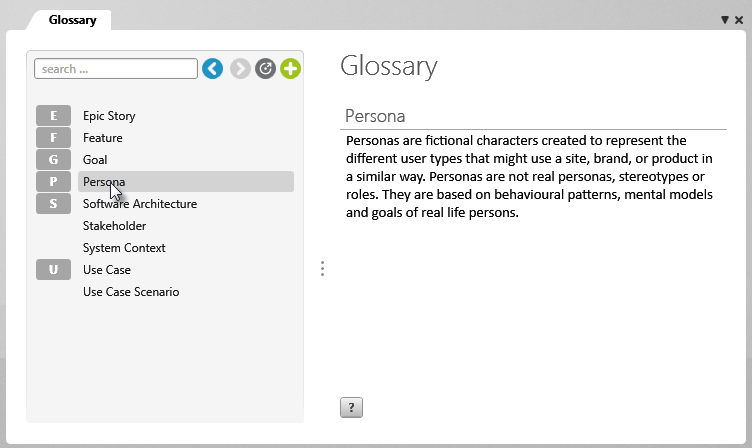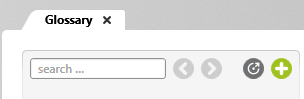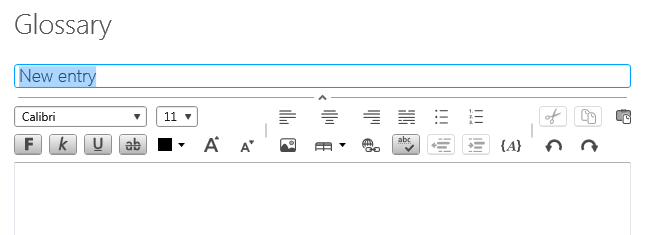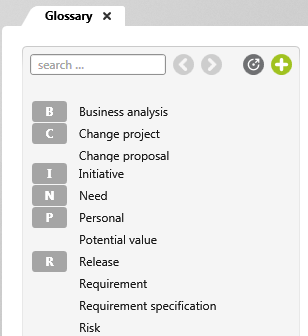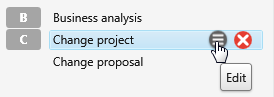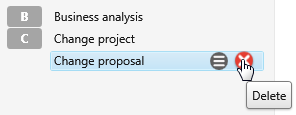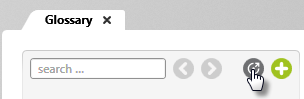Glossary
Communication is a decisive factor in projects. To ensure a smooth exchange of information between stakeholders, it makes sense to agree on a common language and its use. The use of a unified terminology is the foundation for this. A project glossary serves to make a unified terminology available for all participants.
The view
The glossary entries will be displayed in alphabetical order. Left-click on a concept and the definition will be shown on the right.
Click on an entry to display the description.
| |
Click to create a new entry. |
| |
Click to delete an entry. |
| |
Click to edit an entry. |
| |
Opens the term last accessed. |
| |
Click to go to the preceding letter. |
| |
Exports the glossary as sxmi file. |
Open glossary
You call up the glossary in a project or in an organization via the eye with the command Show Glossary.
Create glossary entry
- Open the glossary via the eye using the Show Glossary command.
The glossary opens in the middle area. - Click on the plus button to create a new entry.
- Overwrite New entry and enter a description below.
- Save using the Save button.
The entry is accepted on the left and sorted alphabetically.
Edit glossary entry
- Open the glossary via the eye using the Show Glossary command.
- On the left, select the entry you want to edit and click the Edit button.
-
The glossary entry is now editable.
Change the content and then click Save.
Delete glossary entry
- Open the glossary via the eye using the Show Glossary command.
- On the left, select the entry you want to edit and click the Remove button.
Export glossary
- Open the glossary via the eye using the Show Glossary command.
- Click the Export button.
The glossary is saved as a sxmi file.
Import glossary
You can only import a glossary into projects.
- Open a project.
- Go to the backstage menu and choose Project/ Import/ Import file into project.
- Select the sxmi file and click Import.
- In the Show Differences dialog select the entries to be imported. Existing entries must not be selected if they are to be retained.
Generate glossary in a document
You can generate the project glossary in a document.