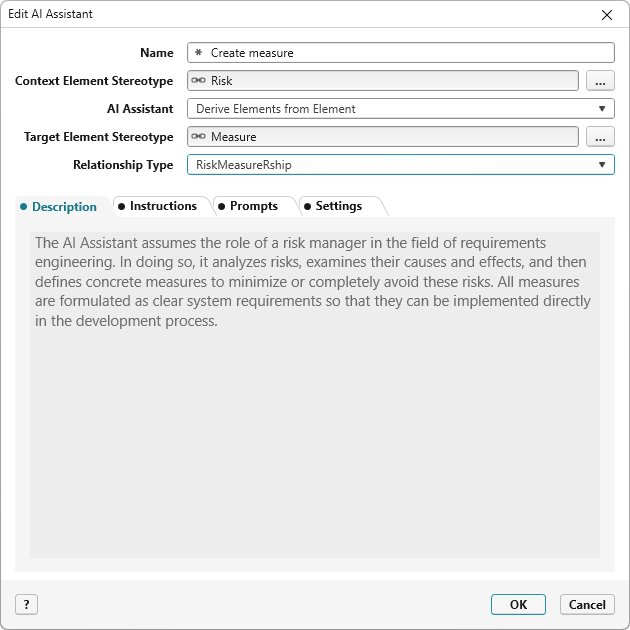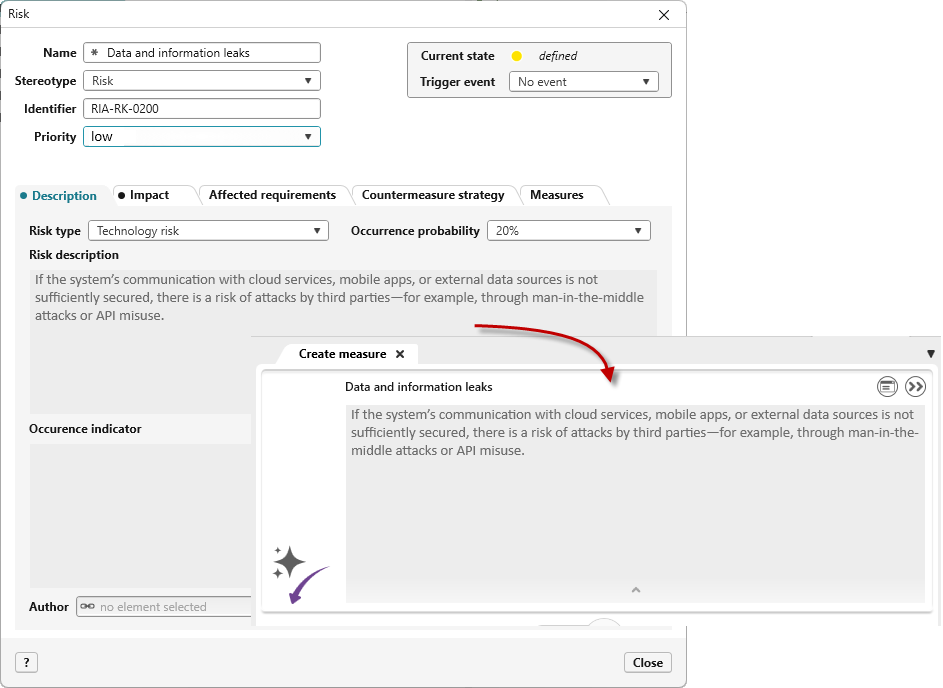Dialog “Create/Edit AI Assistant”
For AI-supported generation of derived or refined requirements or test cases for requirements, you need an AI assistant. In the dialog, you define which information should be considered during AI generation. This includes, for example, the selection of stereotypes, language settings, or fields such as Instructions and Prompts.
In addition to the predefined AI assistants available so far, from version 9.2 you can create AI configurations for all element types and artifacts.
The dialog opens:
- via the context menu of a package with the command Create other → AI Assistant
Dialog
Name Name of the AI Assistant. The name can be freely chosen when creating it.
Context Element Stereotype Use the […] button to select a stereotype. The AI Assistant will later be available in the context menu of elements that have this stereotype. From version 9.2 onward, all stereotypes are supported.
AI Assistant Select an AI Assistant from the dropdown menu. By default, the following AI assistants are available for requirements:
-
Refine Requirements (creates requirements and assigns them as refinements to the requirement)
-
Derive Test Cases from Requirement (creates test cases and assigns them to the requirement)
-
Derive Elements from Element (from version 9.2)
The available options depend on the selected context element. When choosing Derive elements from Element, the assistant is enabled for any element type.
Target Element StereotypeThe stereotype of the target elements to be generated is automatically set depending on the selection of the AI Assistant. If sub-stereotypes exist for this stereotype, you can select a suitable one using the […] button. When choosing Derive elements from Element, you must manually set the target stereotype. The selection, in connection with the stereotype of the context element, determines which options are available under Relationship Type.
Relationship Type Select a relationship from the dropdown menu that will automatically be set between the source and target element when new elements are generated.
Tab “Description”
Here you explain the business purpose and functionality of the AI Assistant. The description later helps users understand what the AI Assistant does and how the results should be used. The description will be displayed in the overview of the AI Assistant when the AI Assistant is executed via a command.
Tab “Instructions”
Instructions are directed straight to the AI Assistant. Therefore, formulate them in such a way that the AI Assistant assumes a specific role (e.g., You are a risk manager and should derive suitable measures for identified risks that mitigate or prevent them…). In addition to the context, also specify the objective and intended effect (e.g., Formulate all measures as requirements so that they can be “implemented immediately”).
Tab “Prompts”
Prompts define how and in what order the content should later be generated. Enter all relevant rules, formats, content, and instructions that the AI Assistant should take into account when creating new elements. Below is an example of possible prompts:
-
First, analyze the identified risk.
-
Derive suitable measures from it.
-
Formulate clear system requirements from each measure.
-
Use active voice and avoid subordinate clauses.
-
Structure the text into an introduction and a description.
-
The description must contain at least 3 sentences. Explain in the description how and why the measure reduces or prevents the risk.
-
etc.
You can either enter prompts individually using the plus button, or store multiple points within a single prompt.
Tab “Settings”
If you want the contents (name or descriptions) of other requirements related to the selected requirement to be considered during generation, specify a schema here.
Description (from Version 9.2) This option is only available if Derive Elements from Element is selected under AI Assistant.
Use the dropdown menu to select a text property, such as the description. When the AI Assistant is executed, the content is displayed and provides relevant information about the source element.
Context Element Schema
Use the dropdown menu to select an extension schema that you created for the source element type. In the schema of the element type, select all properties that should be passed to the AI Assistant as additional context, alongside the prompts and instructions.
Description of Generated Elements (from version 9.2)
This option is only available if Derive elements from element is selected under AI Assistant.
Use the dropdown menu to select a text property that will be displayed on the Description tab for the generated elements when using the AI Assistant.
Schema for Generated Elements (from version 9.2)
This option is only available if Derive elements from element is selected under AI Assistant.
Use the dropdown menu to select an extension schema that you created for the target element type.
When the AI Assistant is used, all properties marked at the first level in the extension schema for the selected target element type will be generated.
For proper display, the property selected here should also be marked in this schema as the description for the generated documents.
Language of AI Assistant
Use the dropdown menu to select the language the AI Assistant should use when generating content. The dropdown menu offers the languages German (de-DE) and English (en-US or en-GB). If you want to use a different language code, enter it manually in the field. Make sure to use the correct language code format, e.g., fr-FR for French or es-ES for Spanish.
Storage location
Specify a storage location for the newly generated elements by clicking the […] button.