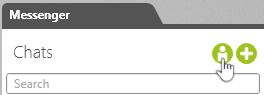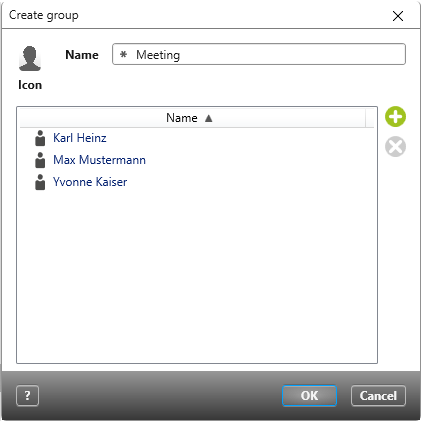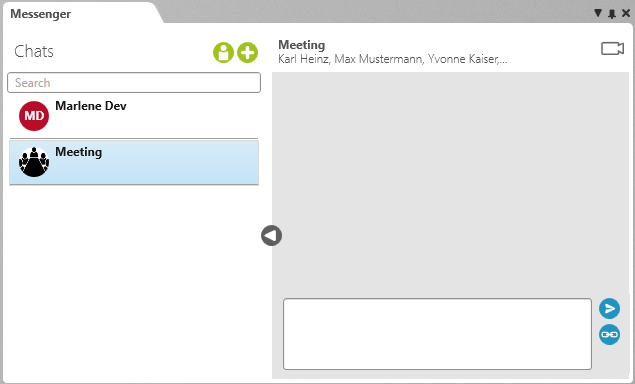Version 7.0 and later
Create Chat
You can create group chats as well as chats between individual users.
Create Individual Chat
Here, a chat is created between only two people.
- Open the messenger.
- In the Messenger window, click on the button for Send message to user.
- In the dialog that opens, select a user and confirm your choice by clicking OK.
A chat is created. The initials of the selected user are displayed in the chat’s icon.
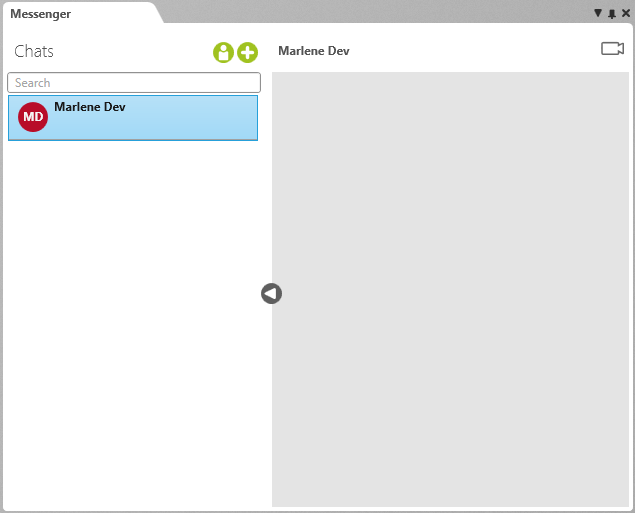
Create Group Chat
Messages sent in a group chat can be read and commented on by all chat participants.
- Open the messenger.
- In the Messenger window, click on the Plus button.
- Name the group.
- Click on the Plus button and select at least one user.
- To select a custom icon for the chat, click on the Icon symbol and select an image.
- Click OK to create the group chat.
Users are automatically added to the chats they create.
Edit Chat
You can edit chats in the sense that users can be added and removed as participants.
- Select a group chat in the messenger.
- In its context menu, select the command Edit.
- Add or remove chat participants and click OK to save your choices.
Note
Users added to chats won’t be able to see the messages sent in the chat before they joined it. Additionally, if a user is removed from a chat, the messages they sent are also removed.
Delete Chat
A chat is automatically deleted if there are no more users assigned to it.
- Select a group chat in the messenger.
- Select the context menu command Leave.
The selected chat is removed from the chat list in that user’s messenger.