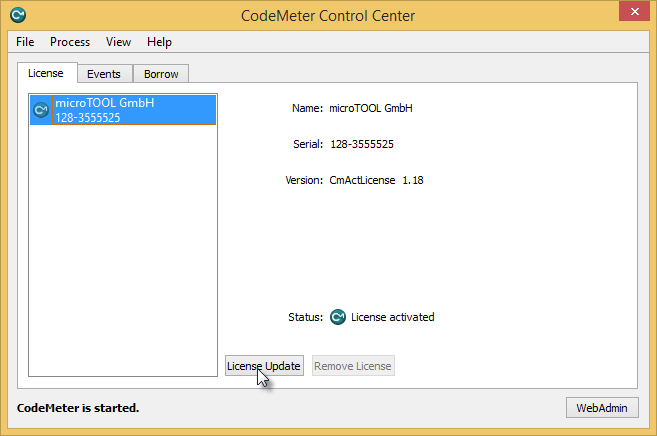Installing licenses via the Wibu CodeMeter (manual)
If the computer on which you installed objectiF RPM Server is not connected to the Internet, you can also activate the licenses manually.
- Switch to a computer that has an Internet connection.
- Enter the Internet address in the browser: http://solutions.microtool.de/ManualLicensing/.
- Enter the license key in the field enter activation key and click Submit.
- You will immediately receive an activation file (*.wbb), which you save on a data carrier.
- Take the data carrier and switch to the computer on which the objectiF RPM Server is installed.
- Open the CodeMeter Control Center via the Windows Start button or from the program directory.
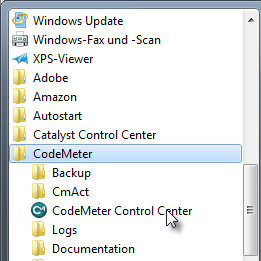
- Drag and drop the saved activation file into the CodeMeter Control Center.
Alternatively, you can select the activation file via File/Import License.
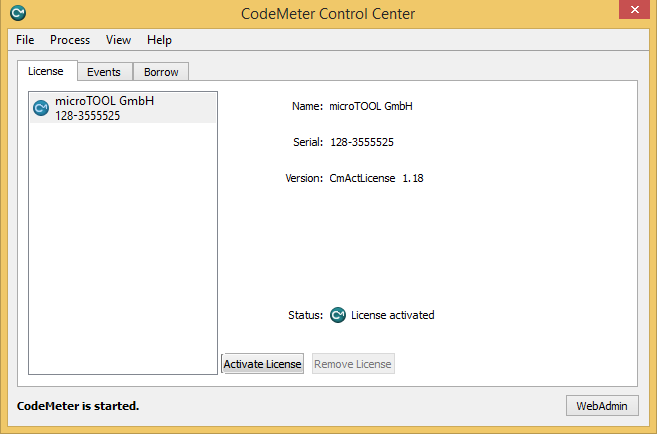
- Select the file and click Activate License.
The CmFAS Assistant opens. - Click Next and select the option Generate license request in the second window.
- In the next window, specify the storage location for the license request file (*.WibuCmRaC) and click Apply.
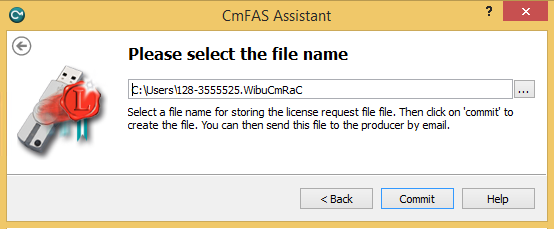
- Copy the file (*.WibuCmRaC) to a data carrier and switch back to a computer with Internet connection.
- If you have closed the browser in the meantime, open the link http://solutions.microtool.de/ManualLicensing/ again.
- Enter your license key again in the upper field under activate license. The license request file (*.WibuCmRaC) can be uploaded via the Browse button.
Then click Commit.
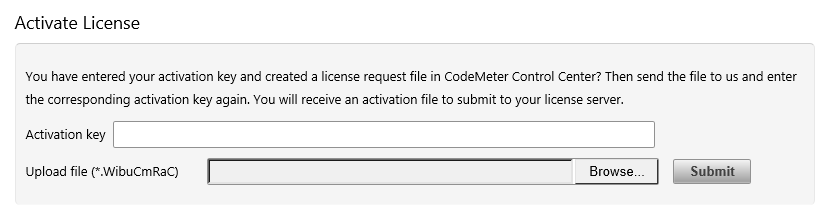
- You will then receive another file (*.WibuCmRaU), which you save to a data carrier.
- Take the data carrier and switch to the server computer on which the objectiF RPM Server is installed.
- If you have closed the CodeMeter Control Center in the meantime, open it and drag the *.WibuCmRaU file into the window.
- Click License Update to complete the process. The license is now active.