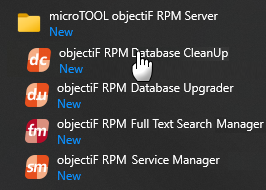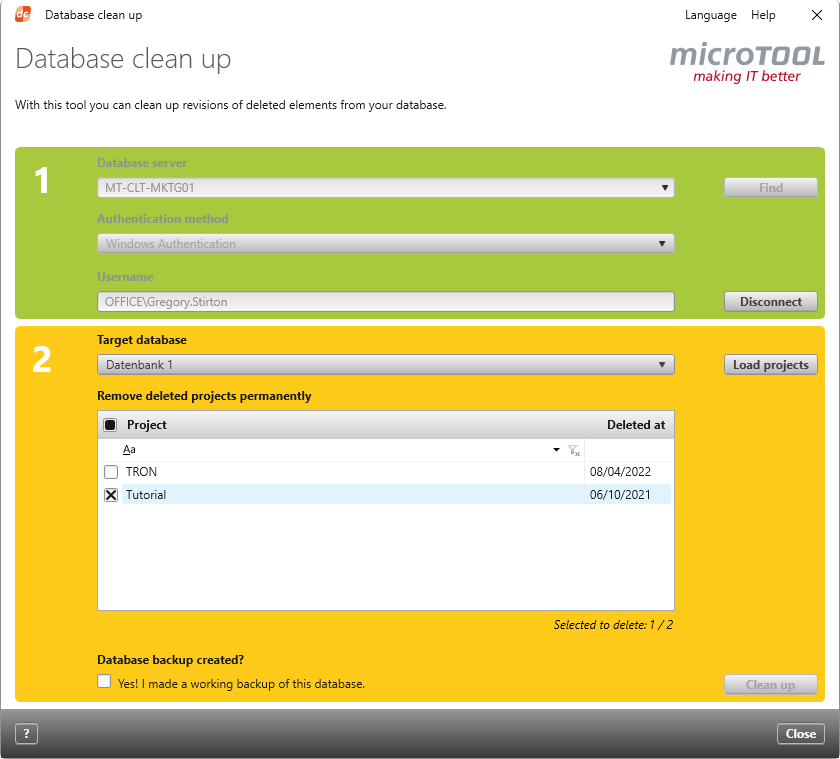Version 7.5 and Later
Dialog for ‘Database Clean Up’
Over time, databases become cluttered with project elements that are no longer used, such as revisions of deleted projects or elements deleted within projects that are still in use. The Database CleanUp feature from objectiF RPM lets you declutter your databases, which in turn can speed up loading times within the tool.
Open the dialog:
- Through the Windows start menu by selecting objectiF RPM Database CleanUp in the objectiF RPM program group
The Dialog
Step 1
Database server There is a drop-down menu in the Database server field. Here, select the databse you wish to clean up. If the SQL server is located somewhere else in the network, browse for it with the Find. If there is a large volume of databases in the drop-down menu, type in the name to speed up the search.
Find Searches the network for SQL servers. The results are then listed under Database Server and can be selected from the drop-down menu.
Authentication method Specify the method that you want to use to log on to the server. The method you choose has to be the same as the method which is used for the database server. The default setting is Windows Authentication, which doesn’t require any further information from the user logged in. If you change the method to SQL ServerAuthentication, the dialog expands. You will be required to enter a user name and Password. Please note, the selected user has to be registered as a user on the database server for both authentication methods.
Connect Connects you to the database server. When a connection is established, the button changes to one for Disconnect.
Disconnect Disconnects you from the database server. Upon disconnecting, the button again becomes Connect.
Step 2
Target database If all information is correct, the drop-down menu for Target database will be activated. Choose the database that you want to clean up.
Load elements Clicking this button displays all deleted projects and lists them by name, date and time. The result are shown in the drop-down menu in the field for Elements to clean up.
Elements to clean up Use the drop-down menu to select the project revisions that should be deleted from the database.
Database backups created? Before you can click on the Clean up button, you have to confirm that you have made a working backup of the database. If you have not made a backup yet, cancel the clean up process, and make a backup.
Clean up Click the button to delete the selected revisions from the database. This action cannot be undone.