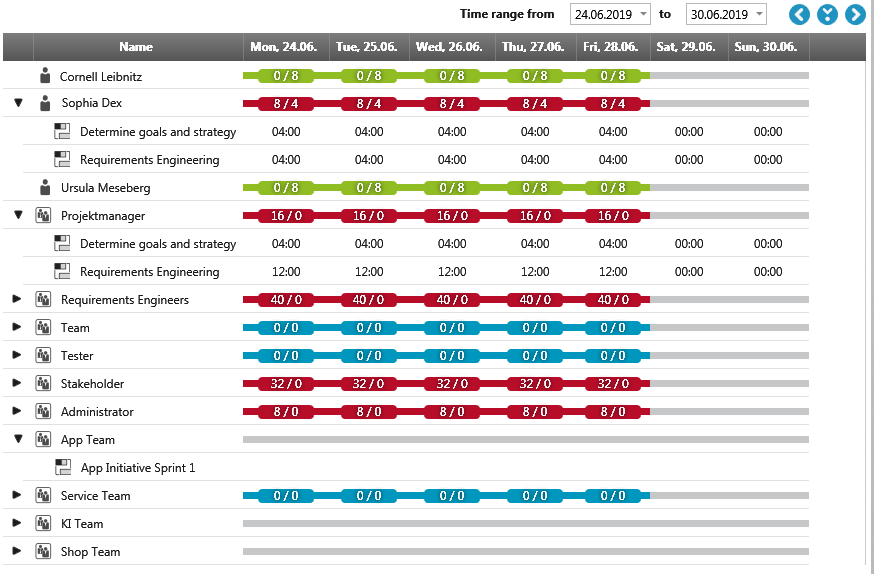View “Staff member with activity allocation”
You can find the view in a project:
- via the Products window in the Analyses/ Views package
To change the period displayed, use the buttons at the top of the view.
| |
Previous/Next Time period You can change the time period being viewed by clicking on the arrows. |
| |
Resets the time period to the current week. |
Context menu command
The following context menu commands are available for users, project groups, and activities:
User
Calendar Opens the user calendar, which you can view and edit.
General Availability Here you can edit the set availability.
Adjust Project Availability You can use this to edit the project availability.
Project group
Project group has no context menu.
Activity
Edit Activity Opens the editing dialog in write mode.
Replace Staff Assignment You use this to change the staff assignment. The current user is replaced by another user.
Change State
Activity Contains commands that you can use to update activity references and create a precedence diagram.
Create Allows you to create additional activities.
Apply pattern If patterns have been created, you can select and apply a pattern.
Create other Create views for the selected activity.
Views
Creates an Earned Value Analysis, User Story Board, Kanban Board, and Burn Up view for the selected activity.
Go to If a backlog has been specified for the activity, you can use it to jump to the relevant package. The package is opened in a separate window on the right side of the screen.
Share Allows the activity to be sent by link, e-mail or hyperlink.
Variants Allows you to create a variant. Additional commands are also offered that you can use to copy changes to the variant or activity to the activity or variant.
Edit Revision Allows you to create a revision. It also allows you to view, compare, and trace the history of an activity.
Export Exports the activity to a sxmi file.
Edit permissions This allows you to define access rights for the activity.
Pattern Catalog for Activity Opens the pattern catalog, which you can use to find out about all existing patterns.
Delete Activity Deletes the activity.