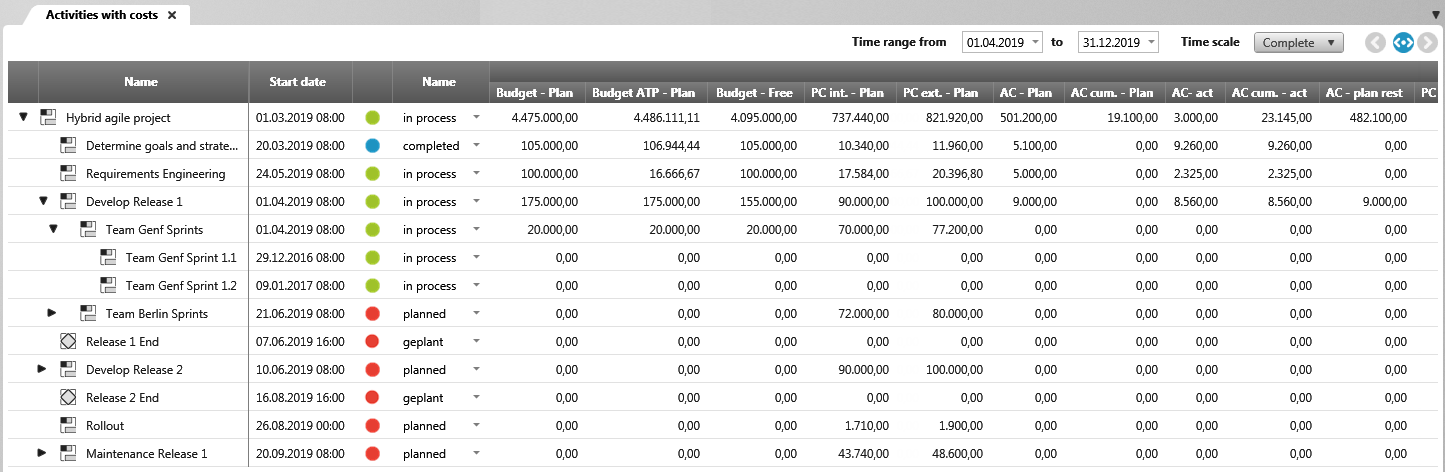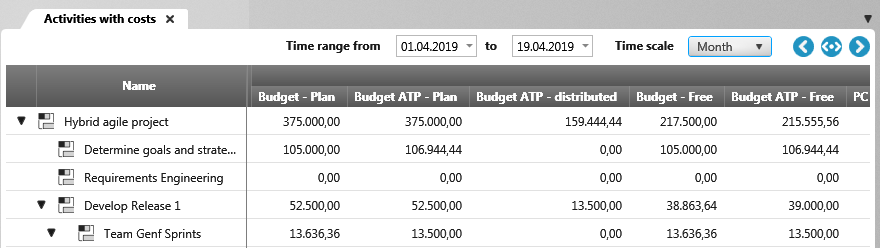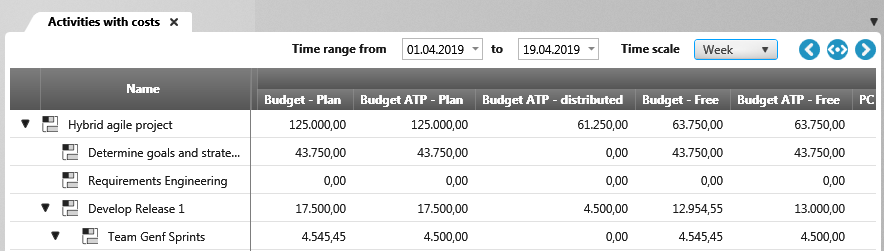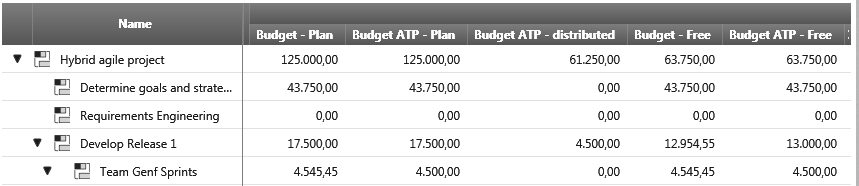View “Activities with costs”
In this view, you can display and compare different project costs, such as personnel costs, additional costs or budgets. You can create and edit other activities in the view.
The view opens:
- by double-clicking
- using the context menu of the view with the command Open
The view
In the upper area, you will find setting options for restricting the view to a specific period.
Time range from/to Here you enter a period to be displayed.
Time scale Select an interval here. The interval calculates how many columns are displayed with regard to the set time period. You can choose between Day, Week, Month, Quarter, Year and Complete. You can use these buttons to …
Example: You have set the period 01.4.2019 to 19.4.2019 and the interval Month. With these settings, two columns (one column for each month) are calculated and displayed with the respective costs.
If you want to see a more detailed breakdown of the costs, select a smaller interval, for example Week.
Budget
The view offers you two budget variants: Budget and Budget ATP (Activity Time Period). While the costs for the budget are distributed equally over the workdays, the value of the ATP budget is determined proportionately for the activity period and distributed over the workdays based on the project availability.
The project availability determines how much budget a day receives (in relation to the remaining budget). The prerequisite for this is the assignment of employees and the specification of an hourly wage.
Calculation of the budget (ATP) by example
Example Budget ATP:
Your activity starts on 24.5.2019 and ends on 7.6.2019 (66 working days). For the period from 1.5.2019 to 31. 7 2019 (11 working days) you have a budget of 100.000 € at your disposal.
The following working times are set in the project availability: Monday to Thursday 8 hours and Friday 4 hours.
For example, the budget value of a Friday of 4 hours would be only half as high as that of the other working days of 8 hours. Days for which you do not specify availability are ignored in the calculation.
This results in a value of: 8*8h (Mon to Thu) + 3 * 4h (Fri) = 76h
If you look at the duration of the activity, this results in 66 working days. Of these 66 working days, however, only 11 working days can access the budget. This means that 1/6 of the budget is available to you.
100.000 / 6 = 1666,67
If you now show the Budget (ATP) column in the view and compare the individual days, you see for the value:
Monday – Thursday: 8 / 76 * 16667,67 = 1754 €
Friday: 4 / 76 * 16667,67 = 877,19 €
You enter budgets for each activity. It is up to you whether there is an overall budget or whether the activity can access several budgets.
Calculation
You enter budgets using an activity on the Costs tab page.
The values in each column are calculated as follows:
Budget planned = Sum of the budgets of the activity
Budget distributed = Sum of all budgets of the direct children
Budget free = Budget planned – Budget distributed
Additional costs
Additional costs are the costs that can be incurred once or regularly, such as operating or material costs. When calculating additional costs, fixed and nonfixed activities are taken into account.
The planned values entered can be compared with the actual additional costs incurred.
You enter additional costs using an activity on the Costs tab page. You define the additional cost elements in the project attributes on the Costs tab page.
Calculation
The values in the individual columns are calculated as follows:
Additional cost-planned = sum of all planned additional costs
The calculated column depends on what you have set under Payment due (Start, End, Proportional). If Start is set, the values are included on the first day of the activity and on the last day if End is selected. If you have set Proportional, the value is distributed evenly according to the duration.
Additional cost-actual = Sum of all specified actual additional costs.
The calculated column depends on what you have set under Registration date. The additional costs are displayed according to the set date. This means that you only have a value on the registration date, otherwise the value is 0.
Additional cost cumulated-planned = sum of planned additional costs for all children.
Additional cost cumulated-actual = total of actual additional costs + total of actual additional costs of all child activities
This value can be considered as the total actual cost of the activity.
Additional cost-remaining = Additional costs-planned – Additional cost cumulated-planned
Additional cost-difference planned actual = Additional cost-planned – Additional cost-actual
Additional cost cumulated-difference planned actual = (Additional cost cumulated-planned + Additional cost-planned) – Additional cost cumulated-actual
The calculation distinguishes between fixed and non-fixed activities. The following applies to Additional costs: If the activity is fixed, your own costs are totaled and displayed. If the activity is not fixed, the costs of the child activities are totaled and displayed.
An activity is considered fixed if the calculation type Workload, duration, dates fixed or Workload and duration fixed, calculate dates automatically is set for the activity. An activity is not fixed if the calculation type Calculate workload, duration, dates automatically is set for the activity.
Personal costs
The personal costs are calculated from the set project availability.
Calculation
The values in the individual columns are calculated as follows:
Personal cost internal-planned = total of all planned personnel costs
The calculated column depends on what you have set under Registration date.
Personal cost internal-actual = Total of employee times entered for the activity
In addition to the times entered for the set period, times of users who were previously assigned to the activity are also taken into account.
Personal cost internal cumulated-planned = Total of the planned internal personnel costs of the child activities
Fixed activities are treated as leaf activities.
Personal cost internal cumulated-actual = total of actual personnel costs + total of actual personnel costs of all child activities
Personal cost internal-difference planned actual = Personal cost internal-planned – Personal cost internal cumulated-actual.
Personal cost internal-remaining = Personal cost internal-planned – Personal cost internal cumulated-planned
The calculation distinguishes between fixed and non-fixed activities. The following applies to personnel costs: If the activity is fixed, your own costs are totaled and displayed. If the activity is not fixed, the costs of the child activities are totaled and displayed.
An activity is considered fixed if the calculation type Workload, duration, dates fixed or Workload and duration fixed, calculate dates automatically is set for the activity. An activity is not fixed if the calculation type Calculate workload, duration, dates automatically is set for the activity.