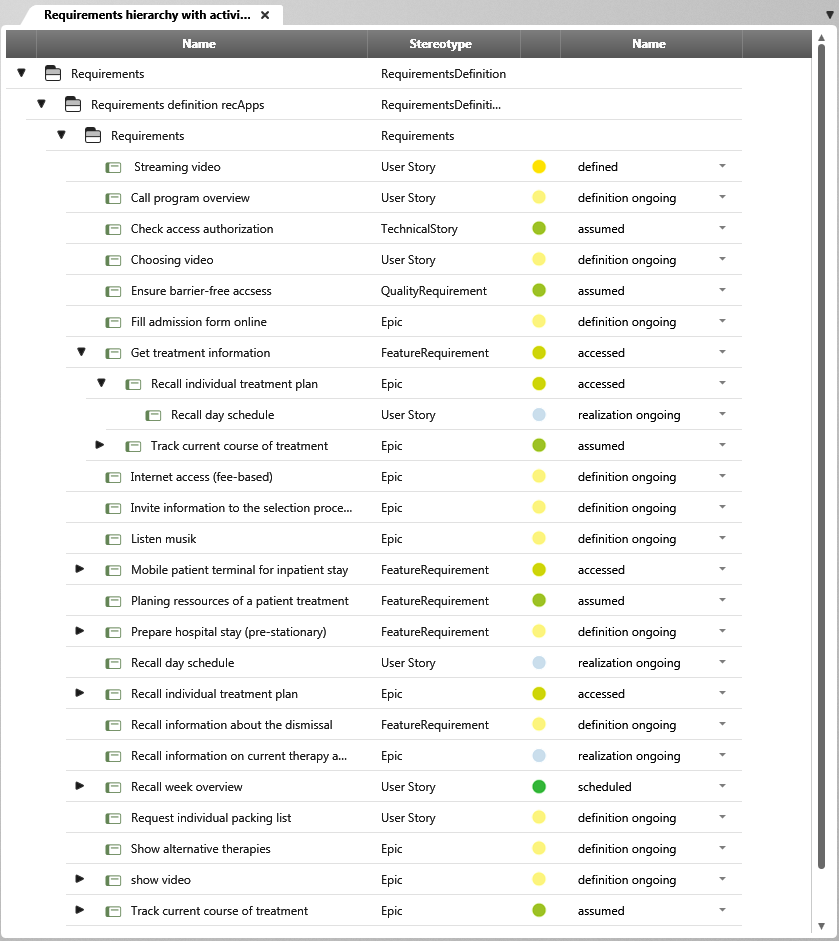View “Requirements hierarchy with activities”
From the view, you can edit, refine, delete, or change the processing status of requirements.
The view can be found in a project
- in the Products window, in Analyses/ Views package
Context menu command
The following context menu commands are available for packages and requirements:
Package
Edit Opens the package, which you can view and edit.
Change State Here you can change the state.
View Views that were created for the package are displayed here.
Apply Pattern Shows all patterns that can be applied to the package. Green icons indicate that the pattern is particularly suitable.
Create Review Creates a review for the package, which is displayed directly below the package.
Description document Contains commands for creating, editing, and deleting a Word document for the package.
Create Contains commands to create additional elements.
Create diagram Contains commands for creating diagrams.
Create other Contains commands for creating views, forms, patterns, and so on.
Show Diagrams Opens a selection dialog where all diagrams containing the package are displayed. If you select a diagram and click OK, the diagram opens.
Go to The package is opened in a separate window on the right side of the screen.
Share Allows the activity to be sent by link, e-mail or hyperlink.
Variants Allows you to create a variant. Additional commands are also offered that you can use to copy changes to the variant or package to the package or variant.
Edit Revision Allows you to create a revision. It also allows you to view, compare, and trace the history of an package.
Export Exports the package to a sxmi file.
Edit permissions This allows you to define access rights for the package.
Pattern Catalog Opens the pattern catalog, which you can use to find out about all existing patterns.
Delete Deletes the package.
Requirement
View Opens the editing dialog in view mode.
Edit Opens the editing dialog in edit mode.
Change State Allows you to change the state of a requirement without opening the editing dialog.
Requirement Contains additional commands that you can use to create refinements, derivatives, references, and dependencies to the requirement.
Create Review Creates a review for the requirement, which is displayed directly below the requirement.
Apply Pattern Shows all patterns that can be applied to the requirement. Green icons indicate that the pattern is particularly suitable.
Show Diagrams Opens a selection dialog where all diagrams containing the requirement are displayed. If you select a diagram and click OK, the diagram opens.
Go to If there are relationships between a requirement and other requirements, goals, stakeholders, test cases, use cases, blocks or references, you can jump to the respective element. The item opens in a separate window on the right side of the screen.
Share Allows the requirement to be sent by link, e-mail or hyperlink.
Variants Allows you to create a variant. Additional commands are also offered that you can use to copy changes to the variant or requirements to the package or variant.
Edit Revision Allows you to create a revision. It also allows you to view, compare, and trace the history of an package.
Export Exports the requirement to a sxmi file.
Pattern Catalog Opens the pattern catalog, which you can use to find out about all existing patterns.
Delete Deletes the requirements.