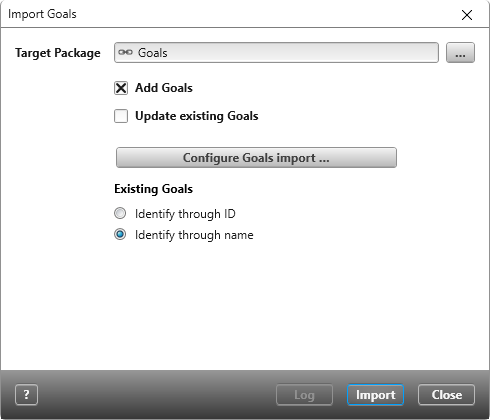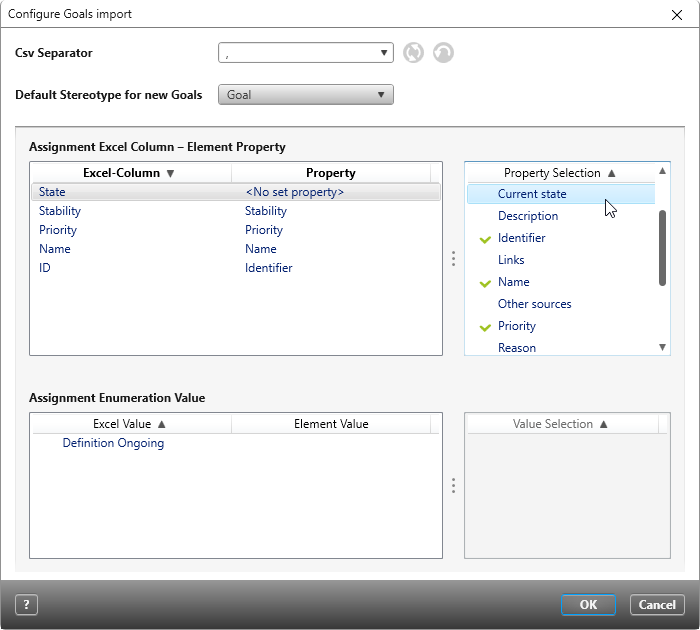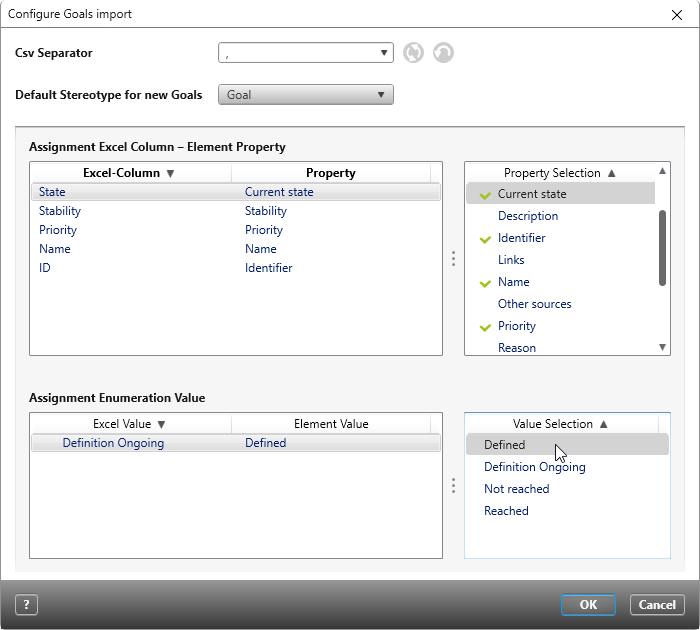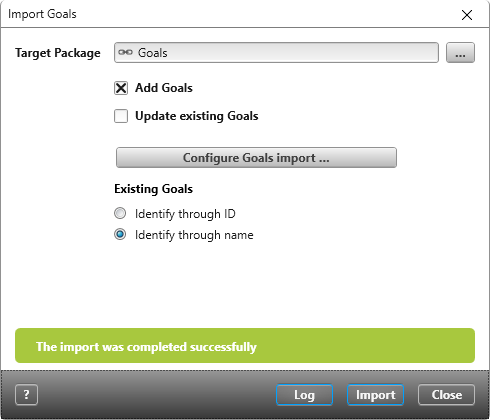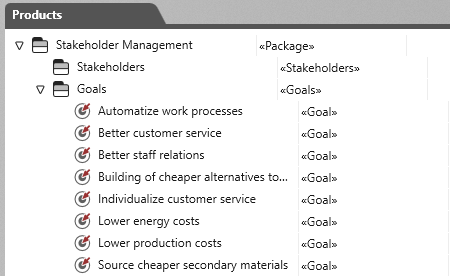Version 7.2 and later
Import Data from CSV Files
You can import requirements, goals, classes and test cases from CSV files into directories.
To illustrate this, there is an example below of how to import a goal. The process for importing test cases, classes and requirements is identical.
Note
Importing data from CSV files is only supported by flat lists, not heirarchal lists.
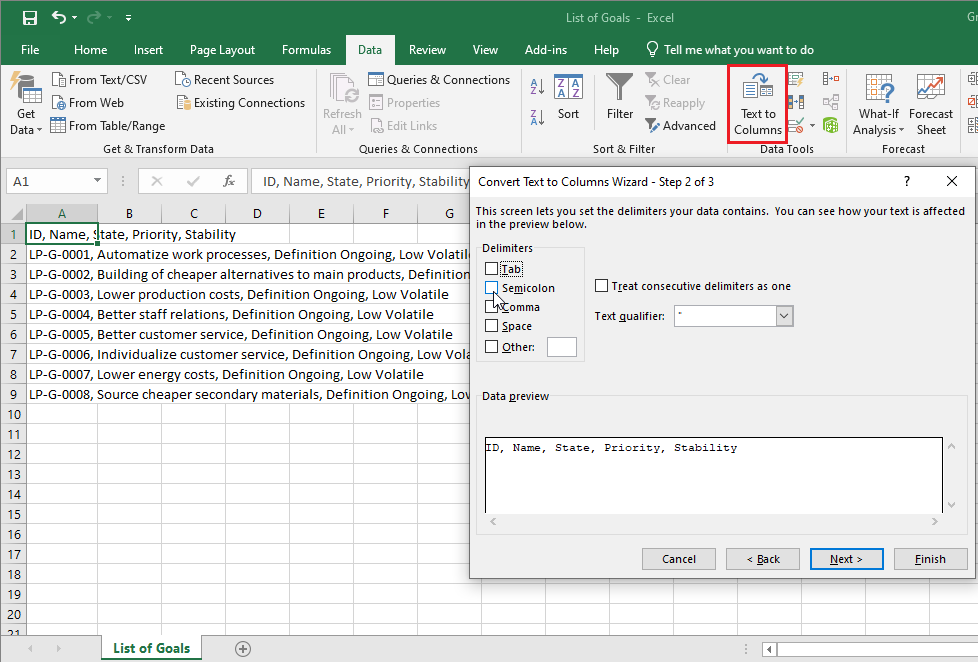
- Drag and drop a CSV file into an objectiF RPM directory.
- In objectiF RPM, open the context menu of the CSV file and select Import Artefacts/ Import [Goals].
- Next to the field for Target Package, click on […] and select a storage location.
- Select the checkbox for Add Goals and decide on an identification method.
With the first import, select Identify through name. - Click on the button for Configure [Goals] import….
- First, enter the seperator for the file.
- If the buttons for Refresh Assignments and Reset Seperator are active, select Refresh Assignments.
If the first row of the CSV file features column headings, they will be listed in the section for Assignment Excel Column- Element Property.
- Assign a property to a column heading by first selecting the column heading on the left hand side. Then, in the section for Property Selection, click on the desired property. If the property is self-explanatory, such as description or name, they will be automatically assigned to the highlighted column heading.
If, however, the element property has values that don’t correspond to those in objectiF RPM, such as those for a state or priority, they will need to be defined further. These element properties will be listed in the section for Assignement Enumeration Value. Highlight the value and assign it another worth in the Value Selection section to complete the process.
- Click OK to confirm your choices.
- In the dialog for Import Goals, click on Import.
A confirmation message will appear when the process has been successfully completed.
Click on Log to view all values that have been imported. You can save the log as a seperate file.
- Close the dialog
The imported goals are stored in their target package in alphabetical order.