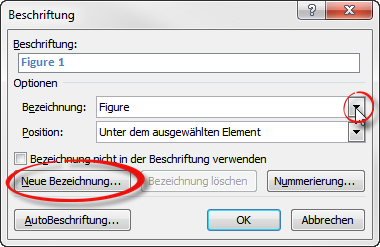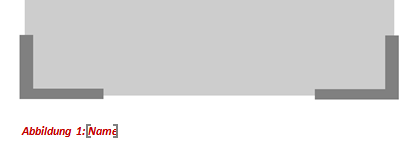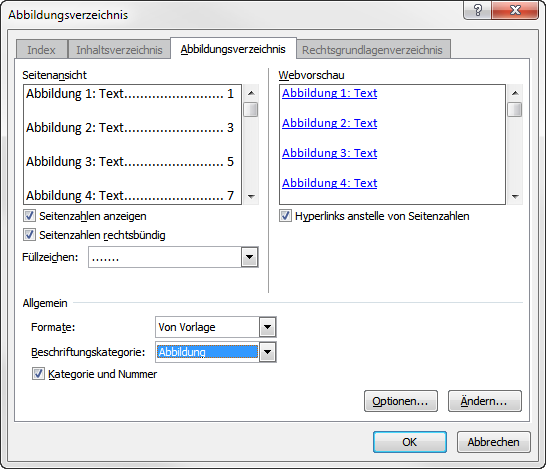Document, document templates, context elements
Documents such as project orders or specifications belong in every project and are often the basis for communication between the project members. The project templates in objectiF RM already contain finished documents and document templates that you can use or adapt to your needs. Once you have familiarized yourself with document generation, you can also create your own documents and document templates.
Document template
You need document templates to create documents. You determine the content and display of the data that is later generated in the document. Once you have created document templates, you can use them as chapters in a (main) document template as often as you like. Examples of this are the glossary as well as the illustration and table directory. These are created only once and included in each document as referenced chapters. To create complex documents, you need a number of document templates, which are merged into one document at the end by different chapters. You design the document templates in MS Word. When you create documents and document templates, you encounter four stereotypes:
- A document has the stereotype «Document».
- You can recognize document templates by their stereotypes «DocumentTemplate»
- Referenced chapters receive the stereotype «DocumentComposition» and
- Chapters that are referenced in a document template have the stereotype «DocumentTemplateComposition».
Documents
Documents are based on document templates. The project templates provide you with the following documents in each project.
- Requirements definition
- Backlog & sprint status
- Goals and context
- Vision dokument
- System architecture
- Requirements specification
- Project strategy
You can use or customize the documents and templates. If you create a new document based on one of the following document templates, you only have to set the context elements for the individual chapters.
If you create a new document and select a template that has chapter templates, the new document is automatically created including all chapters.
Context elements
You use the context element to determine which elements are to be generated in the document. In most cases, you select a package that contains the requirements, stakeholders, test cases, and so on. If you cannot navigate to the required package, check that the package you want to assign matches the package in the template. Once you have set the context elements, you can change them later without having to recreate the document.
Requirements definition
The following table lists the context elements that the individual chapters require. If you do not need chapters, delete or modify them.
The complete chapter “Requirement definition {Solution}” has been added to the document as a chapter and is therefore not part of the document. This means that if you create another document Requirement Definition, you must add the chapter “Requirement Definition…” as a reference using the command Create Document/Add Chapter to the document.
| Chapter | Context element | Content |
|---|---|---|
| Introduction | - | Text |
| Requirements definition {Domain} | - | Text |
| System functions | - | Text |
| Use cases | Package of type "UseCases" | Use case, Use case diagrams |
| Actors | Package of type "UseCases" | Actors |
| Target groups | Package of type "Personas" | Personas |
| Requirements | - | Text |
| External interface requirements | Package of type "Requirements" | Requirements of type "InterfaceRequirement" |
| Functional requirements | Package of type "Requirements" | Requirements of type "FunctionalRequirement", Requirements diagrams |
| Quality requirements | Package of type "Requirements" | Requirements of type "QualityRequirement, PerformanceRequirement, UseabilityRequirement" |
| Boundary conditions | Package of type "Requirements" | Requirements of type "Constraint" |
| Further requirements | Package of type "Requirements" | Requirements of type "FunctionalRequirement, QualityRequirement, PerformanceRequirement, InterfaceRequirement, UseabilityRequirement, ConstraintlRequirement" |
| Maintenance and supporting information | - | Text |
| Verification | Package of type "TestCases" | Test cases with requirements |
| Risks of domain | Package of type "Risks" | Risks |
| Glossary | - | Glossary |
| List of figure/ tables | - | List of queries and diagrams in document |
Backlog and Sprint Status
The following table lists the context elements that the individual chapters require. If you do not need chapters, delete them or modify them.
| Chapter | Context elements | Content |
|---|---|---|
| Introduction | - | Text |
| Backlogs with requirements | Package of type "Package" | Queries "Backlogs with requirements, uses cases and references" |
| Sprints with User Stories | Element of type "Activity" | Query "Sprints with User Stories" |
| Glossary | - | Glossary |
| List of figures/ tables | - | - |
Goal and context
The following table lists the context elements that the individual chapters require. If you do not need chapters, delete them or modify them.
| Chapter | Context elements | Content |
|---|---|---|
| Introduction | - | Text |
| System stakeholders | Package of type "Stakeholders" | Stakeholder with goals and requirements |
| System goals | Package of type "Goals" | Goals, Query "Stakeholder with goals" |
| Goals and their relationships | Package of type "Goals" | Goal Diagram |
| System demarcation | Package of type "SystemContext" | System context elements |
| System context diagrams | Package of type "SystemContext" | System Context Diagram |
| Glossary | - | Glossary |
| List of figures/ tables | - | List of diagrams and queries |
Vision document
The following table lists the context elements that the individual chapters require. If you do not need chapters, delete them or modify them.
| Chapter | Context elements | Content |
|---|---|---|
| Introduction | - | Text |
| Stakeholder | Package of type "Stakeholders" | Stakeholder, Query "Stakeholder with goals compact" |
| Goals | Package of type "Goals" | Goal Diagram, goals |
| Vision statement | - | Text |
| Prerequisites and boundary condition | - | Text |
| Product features | - | Text |
| Architecture | Package of type "Architecture" | Block Diagram |
| Glossary | - | Glossary |
System architecture
The following table lists the context elements that the individual chapters require. If you do not need chapters, delete them or modify them.
| Chapter | Context element | Content |
|---|---|---|
| Introduction | - | Text |
| System components | Package of type "Architecture" | Block Diagram, blocks with ports, interfaces |
| Requirements tracking of system | Package of type "Requirements" | Requirements |
| Component interfaces | Package of type "Architecture" | Interfaces |
| System data | Package of type "BusinessEntities" | Class Diagram |
| Glossary | - | Glossary |
Requirements specification
The following table lists the context elements that the individual chapters require. If you do not need chapters, delete or modify them. The requirements specification is based on the IEEE standard from 2011. The chapter Requirements contains several subchapters, each documenting a specific requirement type. If you only want to use one chapter for the requirements, customize one chapter (remove the filters in the document template) and delete the others.
| Chapter | Context element | Content |
|---|---|---|
| Introduction | - | Text |
| Purpose | - | Text |
| System stakholder | Package of type "Stakeholders" | Stakeholder |
| System scope | Package of type "PlannedSystem" | Planned system |
| System goals | Package of type "Goals" | Goals |
| Product perspective | - | Text |
| System context | Package of type "SystemContext" | Block diagram, blocks |
| System architecture | Package of type "Architecture" | System Context Diagram, System context elements, actors |
| Overview of interfaces | Package of type "Package" | Interfaces |
| Block overview with ports | Package of type "Architecture" | Blocks with ports |
| Logical data model | Package of type "BusinessEntities" | Classes, Class diagrams |
| Limitations | - | Text |
| Requirements definition {Domain} | - | Text |
| System functions | - | Text |
| Use cases | Package of type "UseCases" | Use cases, Use case diagrams |
| Actors | Package of type "UseCases" | Actors |
| Target groups | Package of type "Personas" | Personas |
| Requirements | - | Text |
| External interface requirements | Package of type "Requirements" | Requirements of type "InterfaceRequirement" |
| Functional requirements | Package of type "Requirements" | Requirements of type "FunctionalRequirement", Requirements diagrams |
| Quality requirements | Package of type "Requirements" | Requirements of type "QualityRequirement, PerformanceRequirement, UseabilityRequirement" |
| Boundary conditions | Package of type "Requirements" | Requirements of type "Constraint" |
| Further requirements | Package of type "Requirements" | Requirements of type "FunctionalRequirement, QualityRequirement, PerformanceRequirement, InterfaceRequirement, UseabilityRequirement, ConstraintlRequirement" |
| Maintenance and supporting information | - | Text |
| Verification | Package of type "TestCases" | Test cases with Rrequirements |
| Reerences | Package of type "DirectoryProducts" | External files with requirements |
| Glossary | - | Glossary |
| Directories | - | Text |
| List of figures/ tables | - | List of diagrams and queries |
Project strategy
The following table lists the context elements that the individual chapters require. If you do not need chapters, delete them or modify them.
| Chapter | Context element | Content |
|---|---|---|
| Introduction | - | Text |
| Stakeholder with relationships | Package of type "Stakeholder" | Stakeholder |
| Business need | Package of type "Package" | Needs |
| Potential value | Package of type "Package" | Potential value |
| Business requirements | Package of type "Package" | Requirements |
| Project goals | Package of type "Goals" | Goals |
| Solution context | Package of type "SystemContext" | System Context Diagram |
| Business use cases | Package of type "UseCases" | Use cases |
| Business processes | Package of type "Package" | Activity Diagram |
| Business entity types | Package of type "BusinessEntities" | Classes, Class Diagram |
| Architecture concept | Package of type "Architecture" | Block Diagram, Blocks with ports |
| Initiatives and releases | Package of type "Activity" | Activities |
| Business risks | Package of type "Package" | Risks |
| Glossary | - | Glossary |
| List of figures and tables | - | List of queries and diagrams in document |
Create table of contents
Each document needs a table of contents. You define the table of contents in the first document template of a new document – the cover page. The table of contents is based on the headings that you define in the document.
- Create a new document template for the cover page and open it in MS Word using the Edit context menu command. The first page is your cover page, which you can design as you wish. On the second page, insert the table of contents.
- In MS Word, switch to the References/Table of Contents tab.
- Click on a table of contents that is generated automatically and insert it into the document.
- Customize the styles and save the document. The styles you have defined here are automatically passed on to the following chapters, so that the table of contents and chapter headings are identical.
Create list of figures/ tables
All supplied documents in objectiF RM contain an image and table directory at the end. The table of figures lists all diagrams that appear in the document by name. The table directory, on the other hand, lists all embedded queries by name. If you do not need the list of diagrams and queries, delete the chapters from the document template.
If you want to have the chapters “List of figures and/or tables” in a new document, select the document template and choose the command Create / Assign chapter template from the context menu. If you want to add the two chapters to a document, select the Create other/ Chapter Template command from the context menu.
Create figure/ table
First you have to define what a directory is in the document template.
- Create a new document template or open an existing one that should display a map/table directory in the future.
- Open the document template via the context menu command Edit.
MS Word opens. - Insert a diagram, a query etc. into the template by clicking the Query/Diagram tab, selecting an element and clicking Insert below.
If the bookmark editor is not open, activate it from the View/Document Actions menu bar.
- In MS Word, switch to the References/ Insert Caption tab.
- Select a label from the dropdown menu behind Label. You can create your own label by choosing New Label.
- Insert them into the document via OK.
- Insert them into the document via OK. Label diagrams with the placeholder Name so that the name of the diagram can later be generated in the directory of illustrations. For queries, you can specify the name of the query directly, since the table will not change, only the content.
- Under Edit Bookmarks, switch to the Property tab, select Name, and then click Insert.
- Before you save the document, format the label.
Creating chapter “List of figures and tables
- Create or open a document template that will later output the directories.
- In MS Word, switch to the References tab and click on Table of contents.
- In the following dialog, you can adjust the display and select the corresponding directory of illustrations or tables under General/Labelling Category, depending on whether you want to create a directory of illustrations or a directory of tables.
Glossary
Each supplied document has a chapter that generates all glossary entries in the document. For new documents, use the document template Glossary, which can be found in the Settings window under Settings / Document Templates / Chapters.
- Open a document template and switch to the Glossary tab under Bookmarks.
- Click on Insert and save the template.