Customize the layout of documents
A document template in objectiF RM is primarily a template for the content to be generated. The layout of the bookmarks defined in the template and all other elements are adopted when new documents are created. However, changes in the document template are not visible in documents that have already been created. Changes to the layout of existing documents must therefore be made either in the document itself or in the assigned MS Word template.
In order to globally adapt the layout of the templates to your company standard for all documents, you should always specify layout specifications in the MS Word document template and preferably start right at the beginning of your project. In this way, you ensure that all employees involved in the project access a uniform documentation standard from the start. If you choose this procedure, you only have to edit the format templates defined in the Word document templates in order to consistently implement changes in all documents. The template determines the page layout, fonts, paragraph and character formats, and the content of headers and footers.
By default, Word documents use the normal.dotm template. If you create document templates in objectiF RM, they get the appropriate layout directly from the MS Word template. You only have to ensure that the document template is assigned the corresponding Word template.
If you are not sure which Word template is currently being used or you want to assign another one, in Word 2007/2010, click the Office button and choose Word Options. Then, under Add-Ins, in the field Manage, select Templates, and click Go. Use the Attach button to change the document template.
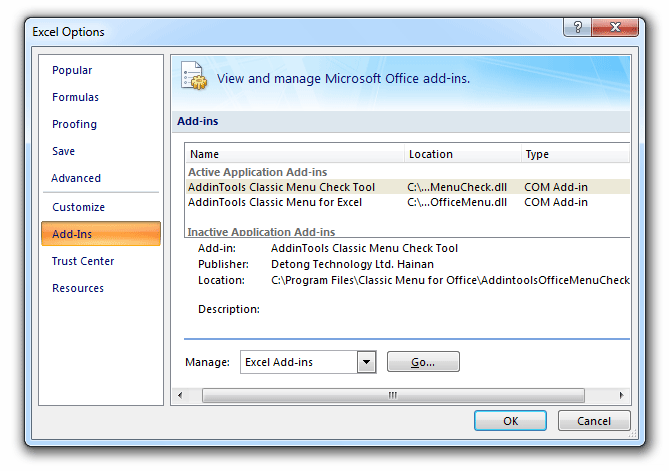
Each new document that you create in objectiF RM automatically uses the MS Word template assigned there and implements the layout specifications made there. The layout of documents that have already been created is automatically adapted when MS Word is opened, if the option Automatically update document styles is selected.
Once you have edited the document template used, you only have to make sure that all project team members have access to the new version when working with MS Word: The current version of the document template must be located either in the MS Word template directory of each individual user or in the workgroup directory defined under MS Word.
