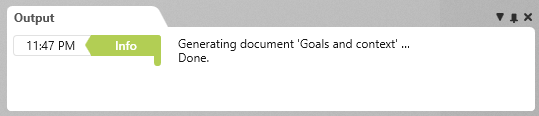Generate document
To create a document, just click and objectiF RM automatically fills the bookmarks with your project data at a defined location.
Generate document via command
Select a document that you want to generate and click Generate Contents in the context menu command. If you want to open the document, select the command Show as PDF or Show in Word after generation. The document is then displayed in the appropriate format. As an alternative to the Show in Word command, you can also select the Generate Content and Open command. After generation, the document opens automatically in MS Word.
Possible messages during generation
The generation is always completed with a message.
Message "Query not found"
Message "Context element not set"
Message "Document template not found"
Reason
- The document (System architecture) contains a chapter (System data) in which reference is made to a template (Class diagram) that is not found. The chapter cannot be generated and no data can be loaded.
Solution
Select the chapter and choose Edit from the context menu. Assign the document template to the bookmark in the Word document.