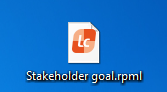Create and open a link file
Stakeholders or team members can be informed about the state of the project or about individual elements by generating the desired element into a link file. As soon as the recipient double-clicks on the link file, the element can be accessed.
People, like stakeholders, who don’t have objectiF RM installed can still see and access project contents. The prerequisites for that is that the person is created as a project user.
The recipient has to be created in the project/organization.
Generate link file (web client)
If you create a link file in the web client, then the file will be saved in the folder for downloads in the browser settings. As soon as the link is double-clicked, the client opens. If an instance is already opened, then a selection dialog will appear, with the options to start a new client or select the already opened one.
Link file for a project or organization:
- Via the backstage menu of the project/organization with the command Project or Organization/Share/Generate link file etc.
Open link file
Open a link file by double-clicking on it. As soon as the client has been installed, it will open and two options will be given: to open the file or to jump to the storage location.
Link files can only be opened in the Windows client.