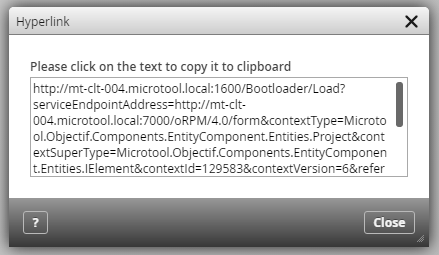Create and open a hyperlink
Stakeholders or team members can be informed about the project condition or individual project elements by generating a hyperlink. As soon as the recipient double-clicks on the hyperlink, the element can be accessed.
People, like stakeholders, who don’t have objectiF RM installed can still see and access project contents. The prerequisites for that is that the person is created as a project employee and has internet access.
Create a hyperlink (for web client)
A hyperlink will be created in a separate dialog that will be automatically copied into the clipboard. The hyperlink can be pasted into an email and sent via the keyboard shortcut CTRL + V. People who don’t have the client installed can use the hyperlink to access the element via their browser.
If a hyperlink is generated in the web client, a dialog will open that contains the link.
Open hyperlink
Paste the hyperlink into the browser and click enter. As soon as the web client is installed, it will open and after logging in, the option to open the hyperlink or jump to its location will be offered.
Hyperlinks can only be opened by the web client.