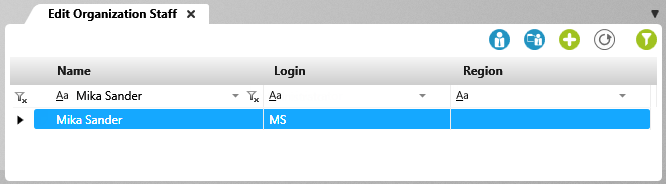View “Edit Organization Staff”
In order for staff members to login to a project they have to be registered as members of the superordinate organization.
The viewr can be opened:
- in Backstage view via Organization/ Staff Management
Name Enter the first and last name of the user here.
Login Enter a user name here. Please note that you must precede the domain name with the Windows authentication, e.g. MYDOMAIN\John.Smith.
Region If specified, the region of the respective employee is displayed here.
You have the following options in the view:
The following commands are offered via the context menu of an employee:
| Edit | This opens the properties dialog of the employee. |
| Move | Use this to move the employee to another organization. The employee disappears from view. |
| Assign Projects | Use this to move the employee to another project. |
| Calendar | Opens the employee’s calendar. |
| Remove | Removes an employee from the view. The employee is not deleted. |