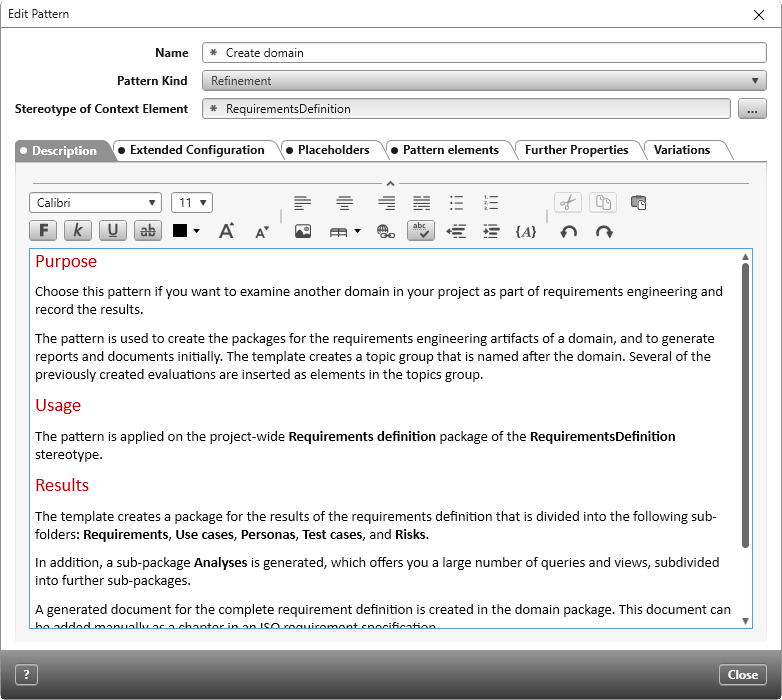Dialog “Edit Pattern”
You can adapt the existing patterns and/or define new patterns. Above all, to facilitate recurring processes such as the creation of folders, documents, queries, views and other elements with their complex relationships. At the same time, you standardize the procedure and the results.
Dialog opens:
- in the project/project template in the Settings window via the context menu of a package with the command Create other/ Pattern
- in the Products window via the context menu of a package with the command Create other/ Pattern
The dialog
Name Enter the name of the pattern here. The name will be displayed in the Dialog Box Select Pattern as well as in the view Properties.
Pattern Kind Here you define whether the pattern should refine or extend the element to which it is applied.
Stereotype of Context Element Define which stereotype the element must have. Defined stereotypes are displayed in the drop-down menu.
Elements included in this pattern can be edited under Properties via the context menu of the pattern.
Tab “Description”
Use this tab to describe the purpose and intended use to users.
Tab „Extended Configuration“
Pattern element to open Specify an element from the pattern that is opened by default after the pattern is applied.
Form to use Use the […] button to specify which form is to be used for the selected item.
Tab „Placeholder“
If you have defined placeholders in the individual pattern elements, these are collected and displayed here. Use the tab to specify values for the placeholders created. If the pattern is applied later, the placeholders can be replaced or overwritten with the values defined here.
Tab „Pattern elements“
Here you can see all elements that are present in the design. When you select an element, you can store a label and a description for the selected pattern element. The label overwrites the name you entered when you created the element. The description is displayed as a tooltip as soon as you click on the i behind the design element.
Tab “Further Properties”
User-defined properties of the stereotype Pattern can be added here.
Tab “Variations”
If Variation Points are defined, appropriate variations for the use of the pattern can be specified here. Click on the Plus icon to select variations.