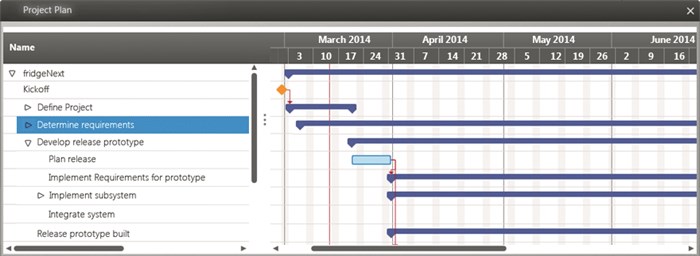View “Activity plan as Gantt chart”
The view is a project flowchart in which you are presented with all project activities or only one activity with its child activities. The view is suitable if you want to concentrate on a particular part of the project, for example.
A project plan is initially contained in the project template.
The view can be opened:
- in the Products window under Analyses/ Views/ Activity Plan as Gantt Chart
The following icons are used:
Create View
You create the view from the context menu of a package using the Create other/ View command. Under Type, choose Activity plan. Then define the columns that are to be displayed in the view. To do this, click on the plus button to show other columns in addition to the name.