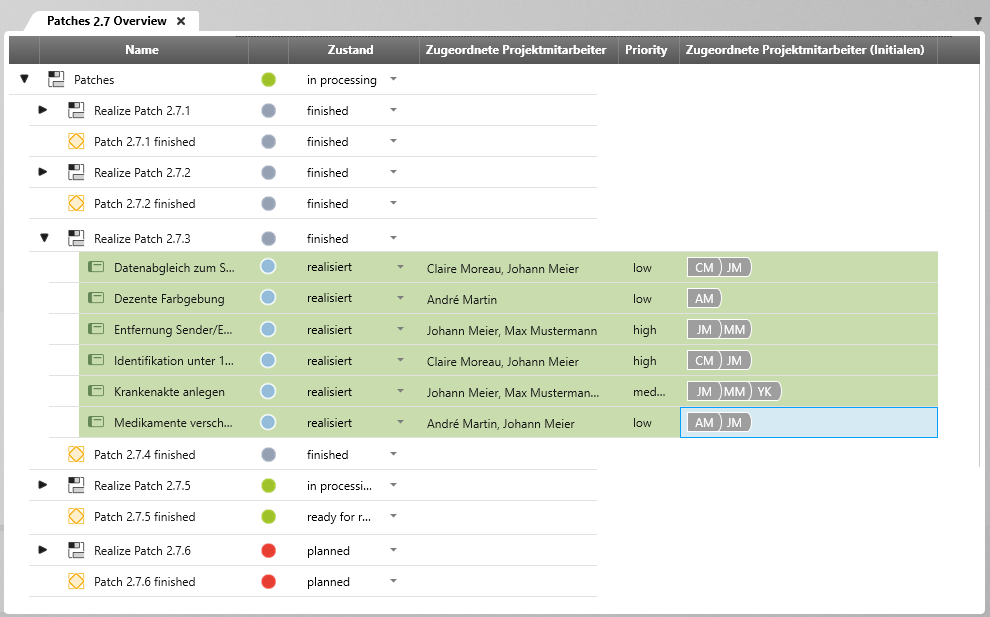View for ‘Activities with Requirements’
- Either by double-clicking on a view,
- Or, through the view’s context menu command Open.
The View
Context menu commands and actions for activities
Add Activity as Predecessor/ Successor Activity Drag & drop an activity onto another activity, then choose either Add as predecessor or Add as successor in the pop-up menu. A control stream will be created. In the tabs for Predecessors/ Successors, which are found in every dialog for activities, you will find a list of the corresponding activities.
Create Child Activities If you would like to make already-existing activities into sub-parts (child activities) of other activities, drag & drop them onto the activities they are to be subordinate to and select Move in the pop-up menu. This will create a control flow. In the tabs for Predecessors/ Successors, which are found in every dialog for activities, you will find a list of the corresponding activities.
Rearrange Activity Use drag & drop to rearrange the order in which activities are presented. If you drag an activity onto another activity, a pop-up menu gives you the options Insert before and Insert after, which will place the activity you are moving into its respective place.
Context menu commands and actions for requirements
Remove Assigned Requirements Executing the command Remove , which is found in a requirement’s context menu, will remove the selected requirement from its linked activities.