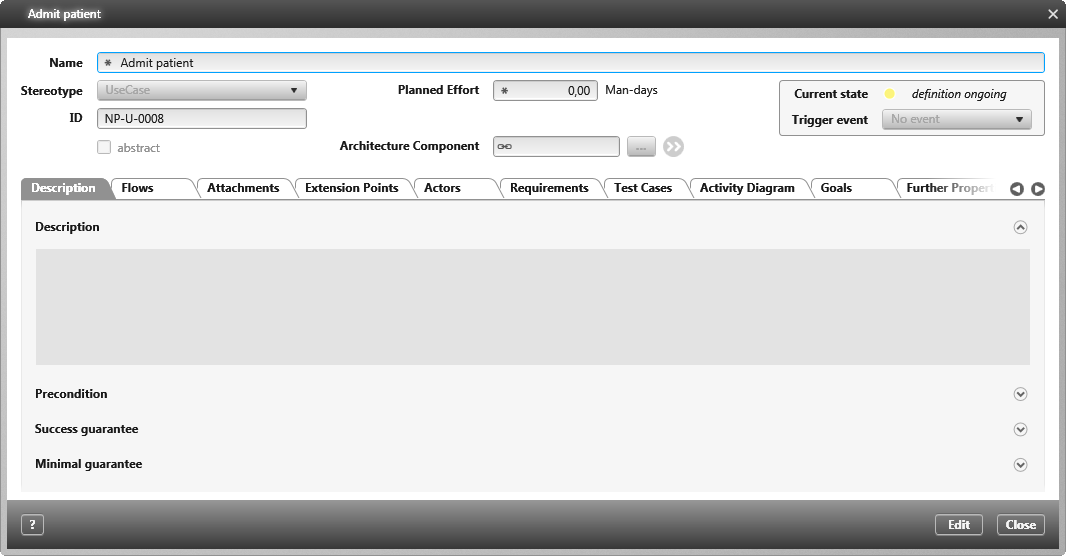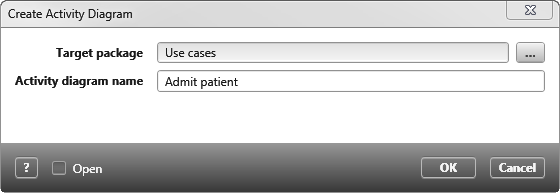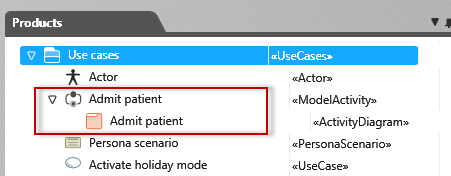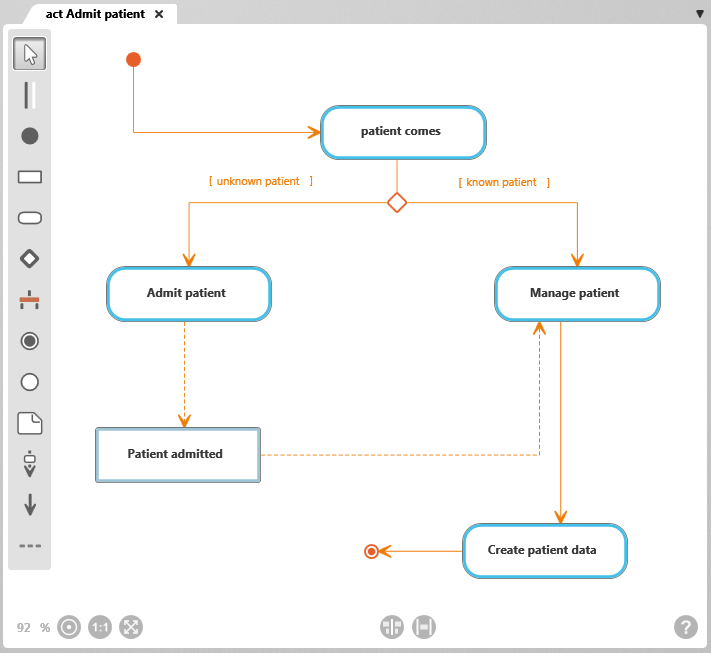Describe use case with diagram
- Create a use case using the context menu of a package with Create/ Use Case.
- Give the use case a name (and change the stereotype, for example, to BusinessUseCase).
- Save the use case with OK.
- From the context menu of the use case, choose Activity Diagram.
- In the subsequent dialog box, select a package in which the diagram is to be saved, and name the diagram, for example, after the process that you want to map in it.
In the selected package, the activity diagram is created under a model activity.
- Open the activity diagram by double-clicking it or using the context menu command Show.
- The diagram opens in the middle area of the screen. Display the flow of the use case in the diagram.