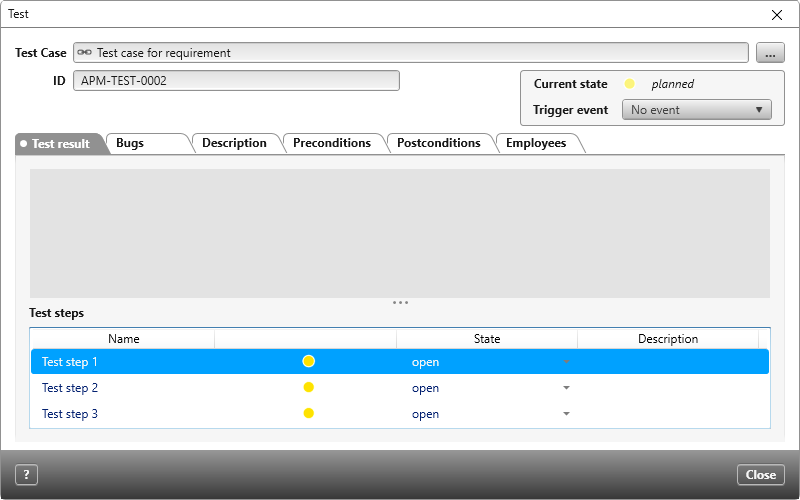Create test sets and execute them
Once you have defined enough test cases to meet your requirements, you can start by combining the test cases into test sets (test units). A test set contains several test cases that are to be performed on a topic or at a specific point in time.
You create test sets using test set executions. However, when you create a test set execution, you do not specify test cases. Instead, you define which requirements must be tested. The tool then automatically collects all test cases assigned to a requirement. The refinements and derivatives of a requirement are also taken into account and, if test cases exist, are also copied. Of course, you can also assign test cases manually.
A test is created for each test case found. In this way, the tests from test cases form the test set execution.
Define test set executions
Do not create a test set execution until all test cases have been completely described. Test steps created later are not copied to an existing test set execution.
- Select a package and choose Create / Test set execution from the context menu.
- Name the test set execution and enter a date and a description if necessary.
- Click Continue.
- Click the Plus button and select a package, activity, or existing test set execution.
- Click OK to create the test set execution.
A test is created for each test case found. The test includes the name, description and test steps of the test case.
Execute test sets
If you double-click a test set execution to open it, all derived tests are displayed on the Tests tab. Each individual test is in the initial state planned. Note at this point that test sets have their own state machine and that the state of the test case is not displayed here.
The actual testing takes place in the queries
- Tests with test set executions
- Test set executions with tests
In these two queries you can see the states of the tests as well as the test set execution.
- When you start testing, set the test set execution state to ready, so that all tests that belong to the test set execution state are also ready.
- Run the test. If you want to see the individual steps, double-click the test. You can see each step in the Test steps section.
- Record the test result on the Test result tab. Here you can describe in detail what you noticed during the test.
- Then set the test to passed or failed.
When all tests have been performed, the test set execution state automatically changes to failed or passed.
Derive bugs
If a test does not run without errors, you can derive a bug directly from the test. Select the test and choose Derive Bug from the context menu.
When the bug is created, a reference to the test is automatically created in the Tests tab.
The following queries are available for this purpose
- Tests with bugs This query lists tests with the corresponding bugs, depending on the package specified.
- Open bugs Depending on the package specified, this query lists all bugs that are in the state from in definition to realization. If the state changes to realized, the bug disappears from the list.
- My reported bugs This query lists all bugs created by a user, depending on which package was specified.
If a bug has been derived from a failed test and fixed, the developer sets the bug to the state passed. When this happens, the state of the test changes to ready to re-test. This is the signal for the tester to repeat the test.
Assign testers
The individual tests are carried out by assigned testers. If you already know who the testers will be when you define the test cases, you can assign them to the test case. If you then create a test set execution, the testers are automatically included in the tests. If no testers have been assigned to the test cases, assign them to the tests. The procedure is the same for test cases and tests.
- Open the editing dialog for a test case or test by double-clicking it.
- Switch to the Staff tab.
- Use the Plus button to select the testers in the subsequent dialog and confirm with OK.
Assign test cases later
Test cases can also be subsequently assigned to a test set execution. You can do this in a query using drag & drop or a command.
Assign test cases via drag & drop
- Open a query that displays test set executions, e.g. Test set executions with tests.
- Drag and drop one or more test cases onto a test set execution.
Assign test cases via command
- In the context menu of a test set execution select the command Add test sources.
- Use the Plus button to select in the following dialog where further test cases should be searched for and confirm with OK.