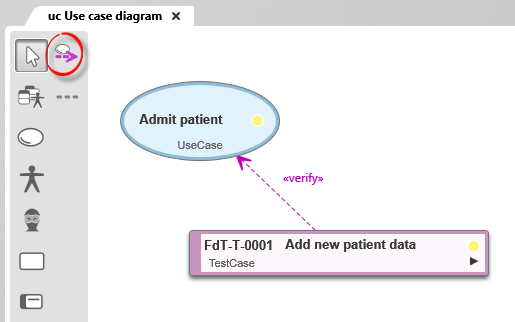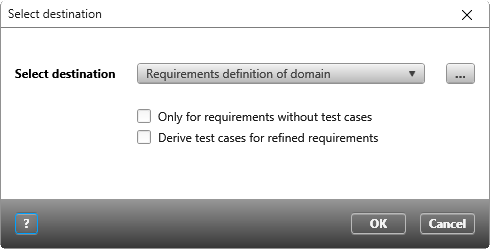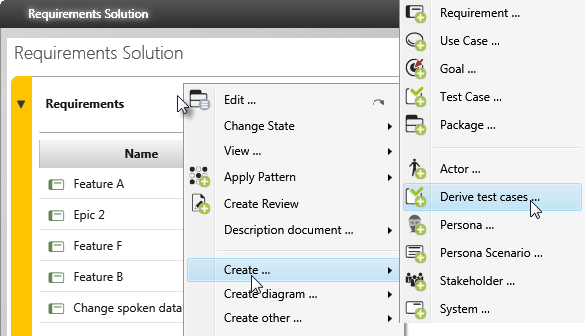Test case coverage
If you want to find out whether there are requirements without test cases or which test cases exist and to which requirements they belong, use queries:
- Requirements/ Use cases with test cases: This query lists requirements or use cases with the corresponding test cases. In this query, you can set filter criteria for each individual column.
For example: Show all requirements of type Epic that are in the state accepted. - Test cases with requirements: This query lists test cases with the corresponding requirements. In this query, you can set filter criteria for each individual column.
For example: Show all test cases that are in the defined state.
Assign requirements to test case
If you have created requirements/use cases and test cases separately, you can assign them to each other. In the editing dialog of a test case, requirements and use cases can be assigned to the test case in the Satisfied by Elements tab. To do this, click on the plus button and select the requirements or use cases that are to be tested by the test case.
Assigning requirements to a test case using drag & drop
You can also assign several test cases to a requirement or use case at the same time using drag and drop. Or vice versa: Select several requirements or use cases and drag them onto a test case.
Assigning requirements and test cases in diagrams
Alternatively, you can also perform the assignment in requirement and use case diagrams. Drag requirements and test cases from the packages into the diagram. Click on the Create Use Case Verify Relationship button in the toolbar and connect the requirement and test case or use case and test case.
Derive test cases
In the context menu of requirements, you’ll find the command Requirement/ Derive test case. When you trigger this command, a small dialog opens in which you specify where the test case is to be stored. Then the editing dialog opens where you can describe the test case.
Derive several test cases
If you want to ensure that all requirements in a package are covered by at least one test case, use the context menu command Create / Derive test cases. In the subsequent dialog, you can determine whether test cases should also be created for refined requirements or whether only requirements that do not yet have test cases should be taken into account. The refined requirements do not have to be in the package where you execute the command.
The command is also offered in backlog views via the context menu of the view.