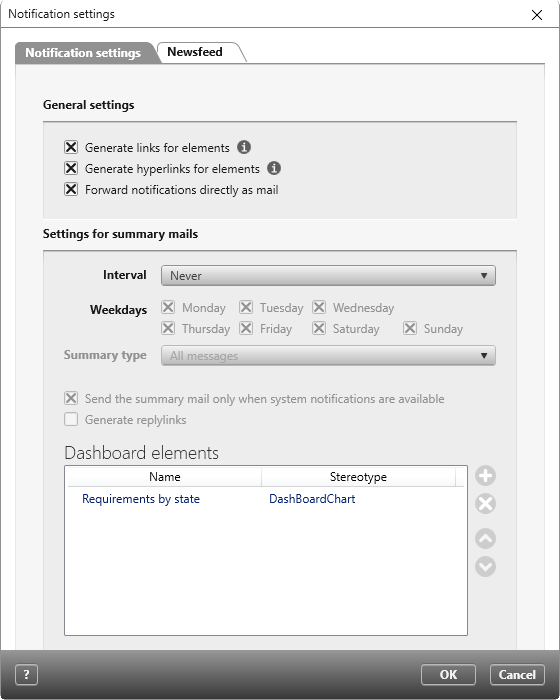Version 7.2 and later
Dialog for ‘Notification Settings’
In this dialog you can configure the settings for summary mails.
Summary mails allow you to send system messages via email to multiple system users whose email addresses have been entered into the system. The configurations you make in this dialog will be applied to all projects the configuring user is part of.
Configurations can included what system notifications are sent (all or only unread), the regularity in which they are sent and what dashboard elements (i.e. charts or key figures) are included.
Open the dialog:
- through the Backstage menu. Select Personal/ Notification settings.
The Dialog
General Settings
Generate links for elements Select this checkbox if a link to the item should be included in the attachment of the email for the desktop client.
Generate hyperlinks for elements Select this checkbox if a link to the item should be included in the email for the web client.
Forward notifications directly as mail Select his checkbox if an e-mail should automatically be sent in conjuntion with a system message. By default, this option is enabled with version 8.4.
Settings for Summary Mails
Interval Use the drop-down menu to select an interval. The options are: Never, Weekly, Daily, Twice a day, Three times a day.
When the summary mail is sent is dependent on the working hours of the respective user. If no working hours are defined for the user, the summary mails are sent between 8 am and 4 pm. If the setting is Twice times a day, the first summary mail is sent at 8.30 am and the second at 3.30 pm.
If daily working times are set for the user, the summary mails will be sent as follows:
Weekly Mails are sent on the last working day of the week, half an hour before the end of the scheduled working day. This is normally a friday.
Daily The summary mail is sent half an hour before the end of every working day.
Twice a day The first summary mail is sent half an hour after the start of work and the second half an hour before the end of working day.
Three times a day The first summary mail is sent half an hour after the start of work, the second one arrives after at the middle of the working day and the third is sent half an hour before the end of it.
Weekdays (Version 7.5.1 and later) Here, select the days of the week on which notifications are to be sent.
Summary type Here you determine what kind of messages should be sent; all messages or only the unread ones.
Send the summary mail only when system notifications are available If you select this option, you will receive a summary mail only if a system message has been sent to during the period of the set interval.
Generate reply links Select this option if you want reply links to be generated in the email.
Dashboard elements
When you send a summary mail, you can include various dashboard elements. The dashboard elements are sent as image attachments.
‘Newsfeed’ Tab (Version 7.5 and Later)
If this option is deactivated, the Newfeed is disabled for the entire system. If you would like to subscribe to the Newsfeed, get in touch with your system administrator.
Subcribe to Newsfeed With this option, users can decide whether or not they wish to receive notification updates from the Newsfeed; this option is selected for every user by default. If there is a megaphone icon in the top left-hand corner, next to the icons for the Backstage menu, Userboard and Messenger, it signifies that the option has been enabled.
Show unseen newsfeed entry at startup (Version 7.6 and later) With this option, users can specify whether or not new newsfeed entries are displayed upon login; this option is selected by default. Newsfeed entries are displayed in a seperate window and can be closed with the click of a button.