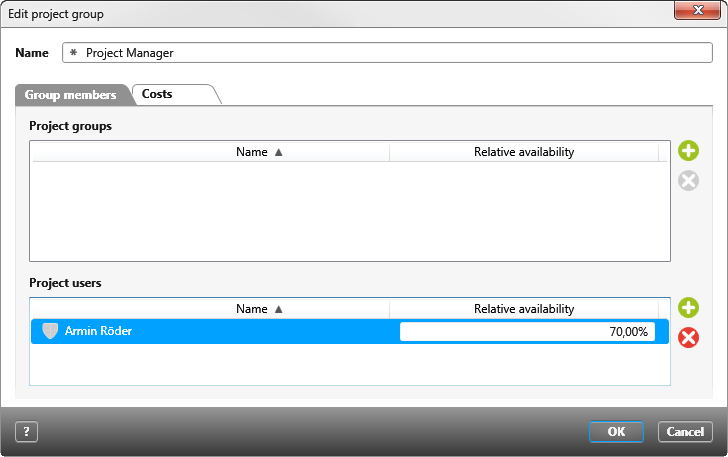Dialog “Edit project group”
The dialog can be opened:
- in the Manage Project staff view, if you double-click a project group under Project Groups or choose Edit from the context menu.
Name Name of the project group. You can change the name by overwriting it.
Tab “Group members”
Project groups
Here you can see all subgroups assigned to the project group. Use the Plus button to add further subgroups. Use the Delete button to remove them again. In the Relative availability column, you define the relative availability as a percentage.
Project users
Here you can see all project members assigned to the project group. Use the plus button to add more project members. Use the Delete button to remove them again. In the Relative Availability column, you define the relative availability as a percentage.
Tab “Costs”
If you want to define hourly rates for a project group, click the Plus button.
Hourly Rates
Click on the Plus button to create a new hourly rate. If you want to remove hourly rates again, select the hourly rate and click on the Delete button.
A warning triangle before the date indicates that hourly rates overlap. Correct the periods accordingly.
For time interval
From/ To Enter the date for an hourly rate here. To do this, click on the arrow button to select the desired date from the displayed calendar. If you click on the blue button behind the date, the date is set to the end or start of the project.
Internal rate / External rate Here you can enter up to two hourly rates for the group. The rates entered here are valid until the project group is replaced by project members.
Description Here you can also enter a description.