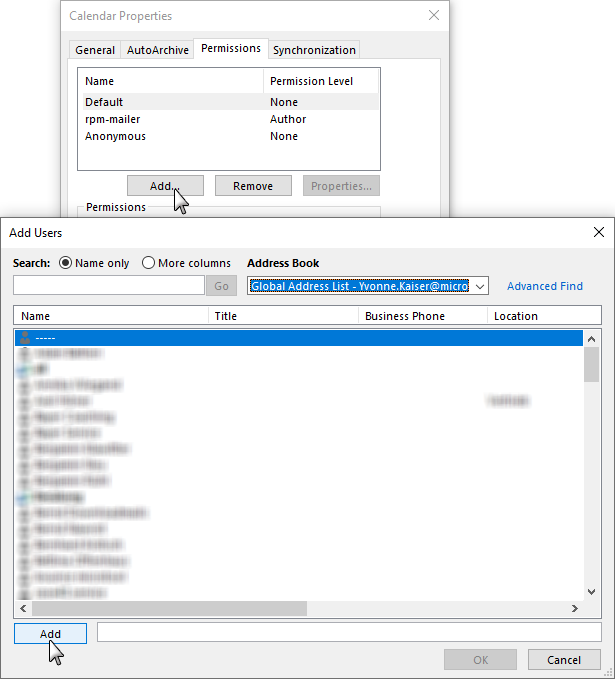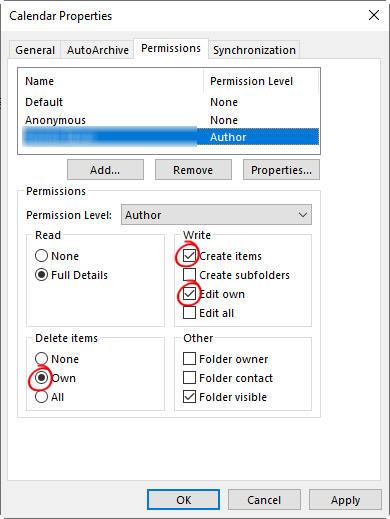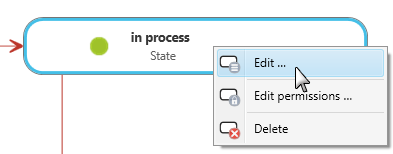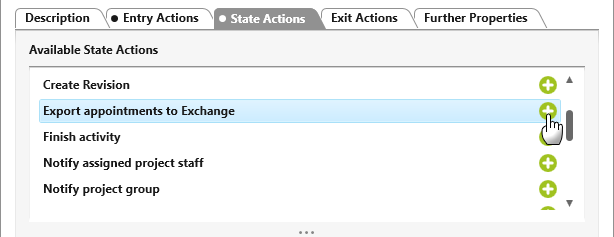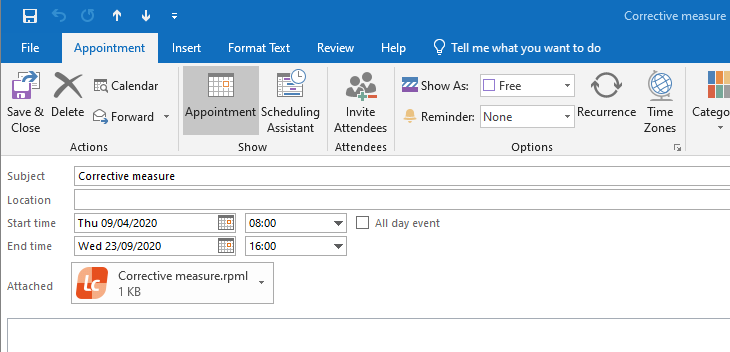Version 6.1 and higher
Export activities to Exchange for Outlook schedule
If project team members are assigned to an activity, you can transfer the start and end date of the activity to the employee’s Outlook calendar using a task, a command or a state action. If a description is stored for the activity, it is also imported.
Enable calendars for creating appointments
To be able to create the activity appointments in Outlook, you must share the Outlook calendar with other people.
- Open Outlook.
- Switch to the Home tab and select the Properties context menu command via a calendar folder.
- In the properties dialog of the calendar, switch to the tab page Permissions.
- Click Add and select the appropriate account from the address book and click Add again.
- Select the account which is stored in objectiF RPM in the mailbox configuration as an Exchange account.
- Close the dialog with OK.
- Select the added account and assign the rights as follows: Write: Create items and Edit own and Delete items: Own.
- Confirm the dialog with OK.
Define action
- Open the Settings window.
- Go to the State Machine package and double-click the State Machine …for Activity.
- Choose Edit from the context menu for the required state.
- Switch to one of the Entry, State or Exit Actions tabs.
- Click on the plus button behind Export appointments to Exchange.
- Close the dialog with OK.
Create Task
The activity dates are exported to Outlook via a task. Make sure that the Task Manager is enabled for the project.
- Open the Backstage menu in the project and select Project/Task Manager.
- Click the Plus button in the Task Manager view.
- Create the Export appointments to Exchange task.
The appointment is entered in the calendar for the entire duration of the activity.
Choose command
In addition to the action and the task, you can also transfer the appointments via context menu command.
- In the context menu of the activity, choose the command Share/Export to Exchange.
- The appointment is entered in the calendar for the entire duration of the activity.
Appointments in Outlook
The duration of the activity is entered in the calendar of the assigned employees. An objectiF RPM link to the activity is attached to the appointment. If the activity contains a description, this is also transferred.
If you double-click the entry, the appointment opens and you will find a link file to the activity.