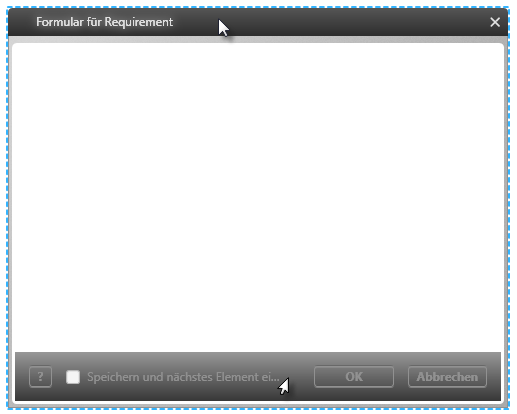Form Properties
When using the form designer, if you click on the upper and lower grey sections, you’ll be taken to the general settings of the given form. Among other things, here you can:
- Name the form
- Edit the size of the form
- Decide on what buttons are available in the form, such as those for saving, closing, accessing a help page, etc.
- Have the option to create multiple elements simultaneously
Properties
Frequently used
In this category, every frequently used control element, property and option is shown.
General
| Multi create | Select this option if you want to be able to create multiple elements simultaneously. |
| Title | Here you can decide on a name for the form, which will be displayed on the form’s upper grey panel. |
| Type | With this drop down menu, you can decide on whether the form will be a modal or non-modal dialog. A modal dialog prevents the user from interacting with any outside of the open form until it has been closed. Non-modal dialogs, on the other hand, allow the user to perform other tasks in the tool whilst the given form is still open. |
Dialog
Here you assign names to the buttons that are displayed in lower area of the form.
Close/Cancel If necessary, you can change the button names for the Close and Cancel functions.
Help
| Label | Here, enter the name for the button that will represent a link to a help page. The default entry is a question mark. |
| Link | In this field, enter the URL to a help page or a file path to a document. |
Save If needed change the default name given to the Save function of OK.
Layout
Size (Width/Height) Here you can specify the size and dimensions of a given form. More specifically, you can determine a minimum height and width for a dialog, as well as its standard size and how it is displayed when opened.