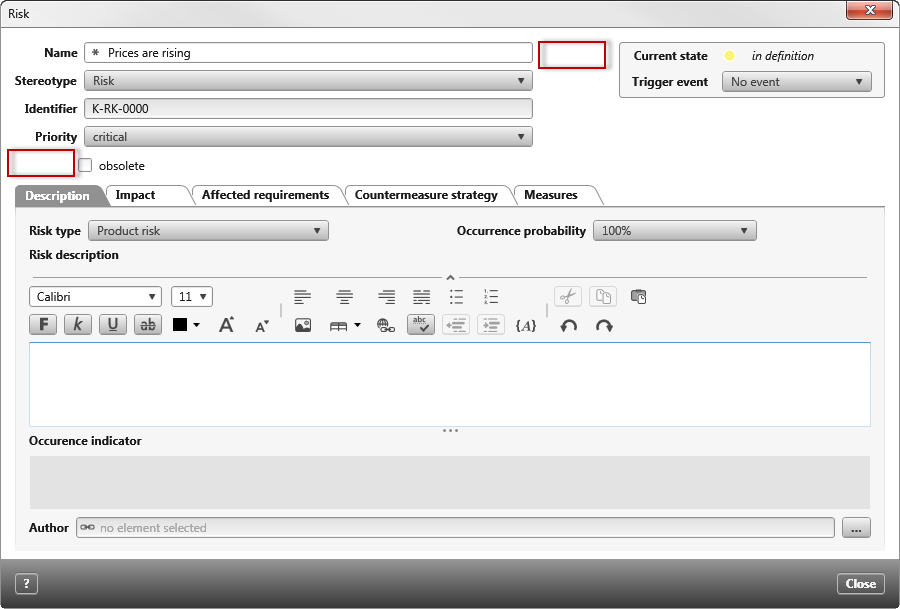Placeholder (Control)
Placeholder are not displayed in the form and can, for example, be used to ensure that other controls are in the right place and are aligned in the best possible way.
Click Placeholder on the left side of the toolbar and drag the control into the form. Once the control is placed, the properties open on the right.
Properties
Frequently used
This category displays frequently used controls, properties, and options for each control. You cannot edit the category.
Layout
Alignment
Here you determine how the Placeholder should take its place horizontally or vertically within the container (blue frame).
| Horizontal | |
| Left | The Placeholder is aligned to the left. |
| Right | The Placeholder is aligned to the right. |
| Center | The Placeholder is aligned in the middle. |
| Fill | The Placeholder occupies the entire available space. |
| Vertical | If you want to make settings for vertical alignment, you must set the value under Cell/ Vertical to Fill. If you select Auto, no vertical alignment will be displayed. |
| Top | The Placeholder is aligned under the previous item. |
| Bottom | The Placeholder is aligned at the bottom. |
| Center | The Placeholder is aligned in the middle. |
| Fill | The Placeholder occupies the entire available space. |
Size
Height/ Width Here you can enter values for height and width in px. If the fields remain empty, the width and height are calculated automatically. The width is calculated from the actual available space.
Cell
Here you determine how much space the Placeholder should occupy horizontally or vertically.
| Auto | The Placeholder occupies the minimum available space. |
| Fill | The Placeholder occupies the maximum available space. |